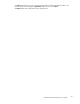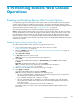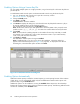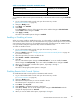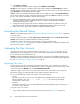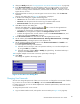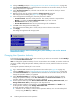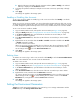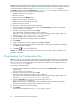HP StorageWorks XP24000 Remote Web Console User's Guide, v01 (AE131-96005, June 2007)
4 Performing Remote Web Conso le
Operations
Enabling and Disabling Remote Web Console Options
To activate the program product options of the storage system on Remote We b Console, the program
product options need to be installed using license keys. This section describes the progra m product
options on Remote Web Console, and the procedures for installing and uninstalling the program product
options from the License Key window (see “License Key Window” on page 50).
Only storage administrators can install and uninstall the program product options.
Note:
If storage par tition administrators want to use the program product options for their own SLPRs,
storage administrators have to install the program product options using the License Key window, and
then
allocate the licensed capacity for each program product option to SLPRs using the License Key
Partition Definition window. For a description of the License Key Partition Definition window and the
procedure of allocating licensed capacity to the SLPRs, see the H P StorageWorks XP24000 Disk/Cache
Partition User’s Guide.
Enabling Options Using a License Key Code
To enable
a
Remote Web Console o ption by using the license key c ode :
1. Log in to the Remote Web Console and open the License Key window
(“License Key Window”onpage50).
2.
Change t
o
Modify mode(see“Changing Between View Mode and Modif y M od e” on page 40
if you ne
ed instructions).
3. Select Key Code in Mode.
4. In Key Code, enter the license key code.
Note:
Y
ou
cannot copy and paste text from other applications.
5. Click Install.
The row of the installed option changes to
blue bold italics
and the Status column changes
to
Inst
all
.
Important:
To implement the setting, you must click Apply.
Note
: To disable the term key, per form the operations that are described in
“Enabling or Disabling a License” on page 85.
6. When yo
u
want to enable other options, repeat steps 3 through 5.
7. Click Apply (or Cancel).
The status of the enabled options changes to Installed.
Note:
The warning messages are displayed in the following cases:
•The err
or code #
405 5503 is displayed if you install an emergency key for an option that
has
already been installed with a permanent key.
If
you install the emergency key, it expires in 30 days.
•The er
ror co de #405 550 1 is displayed if you install an emergency key when the option
has al
ready been installed with a temporary key and the remaining lifetime of the option is
more than 30 days.
You cannot install an emergency key under these circumstances.
For de
tails on these error codes, see the HP StorageWorks XP24000 Remote Web Console
Error Codes.
XP24000 Remote Web Console User’s Guide
83