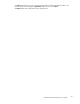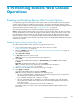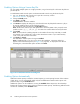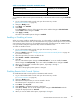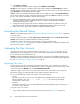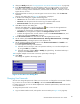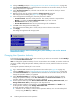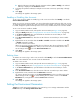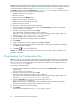HP StorageWorks XP24000 Remote Web Console User's Guide, v01 (AE131-96005, June 2007)
Table 17 Conditions to Enable Available Button
Relationship between Mounted Capac it y of Disk Drives
and
Licensed Capacit y
Availabil
ity of t he Available Button
Mounted capacity ≤ Licensed capacity Available
Mounted c
apacity > Licensed capacity
Not avail
able
To instal
l
Remote Web Console options automatically on the Remote Web Console using the Available
button:
1. Log in to the Remote Web Console and open the License Key window
(“Licen
se
Key Window”onpage50).
2. Change t
o
Modify mode.
3. From Mode,click Available.
4. Click Install.
In the
Li
cense
Key list, the row of the options that can be enabled changes to
blue bold italics
and the Status column changes to
Install
.
5. Click Apply (or Cancel).
The sta
tus of the enabled options changes to Ins tall e d.
Enabling or Disabling a License
When you want to enable or disable the term key, you select enable or disable for the License Status.
You can also enable licenses when you install m ore than one program product option at once; however,
some program product options are not available because their requirements are not satisfied. In this
case, you need to satisf y the requirements first, and then enable the license.
To enable or disable a license:
1. Log in to the Remote Web Console and open the License Key window
(“License Key Window”onpage50).
2.
Change to Modify mode(see“Changing Between View Mode and Modify Mode” on page 40
if you nee d instructions).
3. Select theoptionthatyou want to setfromthe list.
4. Select Enable or Disable in License Status.
5. Click Set.
The row of the selected option changes to
blue bold italics
.If you set to disable, the Status
column changes to
Install (Disable)
. If you set to enable, the Status column changes to
Install
.
6. When you want to enable or disable other options, repeat steps 3 through 5.
7. Click Apply (or Cancel).
The status of the program product options is changed.
Di
sabling
Remote Web Console Options
To disable Remote Web Console options on the Remote Web Console:
1. Log in to the Remote Web Console and open the License Key window
(
“License Key Window”onpage50).
2
.
C
hange
to Modify mode.
3. Select the desired o p tion that you want to u ninstall in the list.
The selected option is displayed in reverse video.
4
.
F
rom Mode,click Key Code.
5. Click Uninstall.A confirmation message is displayed.
6. Click OK (or Cancel). The row of the selected option changes to
blue bold italics
and also
changes the displayed status to
Uninstall
.
7. When you want to disable other options, repeat steps 3 through 6.
XP24000 Remote Web Console User’s Guide
85