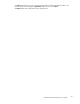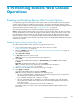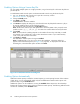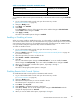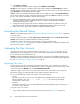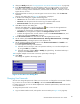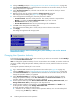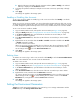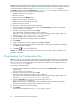HP StorageWorks XP24000 Remote Web Console User's Guide, v01 (AE131-96005, June 2007)
2.
Change to Modify mode (see “Changing Between View Mode and Modify Mode” on page 40).
3. In the Acc ount Information tree, select the folder to which you want to register a user acc ount.
To register a user account as a storage administrator, select the SA folder. To register a user
account
as a storage partition administrator, select the folder of SLPR No. to which you want to
register the user account.
4. Right-click the folder to which you want to register a user account. Then, click the New User
command.
The New User dialog box (see Figure 42 on page 87) is displayed.
5. In the N ew User dialog box, register the following items.
• User ID: E nter the user ID of the user ac count that you want to register.
• Password: Enter the password to be used to log in to Remote Web Console.
• Re-ente r Password: Enter the password again for con firmation.
6. Click Set on the New User dialog box.
The New User
dialog box is closed, a nd the icon
and a user ID for the registered user
account
ar
e
displayed in the Account Information tree.
• To change the password for a registered user account, select a user ID in the Account
Information tree, and right-click to perform the Change Password command.
• To delete the registered user acc ount, select a user I D in the Account Information tree, a nd
right-click to perform the Delete User command.
7. In the Ac count Information tree, select the user I D of the registered user account.
8. Set the authority of the Account Administrator Role, Audit Log Administrator Role,and Storage
Administrator Role by selecting from their each drop-down list.
9. Set the operation authority of each function in the Permission Informatio n list if Enable is set
for the
Storage Administrator Role.
To
set t
he
operation authority of each function:
a. Select the row for which you want to set operation authority. You can select multiple rows
by
using the Shift key or Ctrl key .
b. Select the operation authority (View or Modify) by right-clicking. The selected authority is
disp
layed in the Perm ission column.
10. To register multiple user a ccou nts at one tim e, repeat steps 3 through 9.
1 1. Click Apply.
The s
ettings are applied to the storage system.
Figure 42 The New User Dialog Box
Cha
nging
User Passwords
All
users can change the passwords of their own user accounts. To change the user accounts of others,
lo
ginwithauser accountof for which Modify is set for the Account Administrator Role.
For setting passwords, you ca n use all the alphanumeric characters (ASCII codes). Passwords must be
6
to 256 characters.
To
change the password of a user ac count:
1.
Log in to Remote Web Console, and open the Account window (see Figure 28 on page 62).
XP24000 Remote Web Console User’s Guide
87