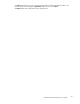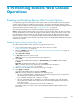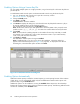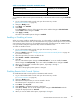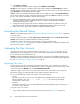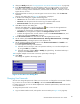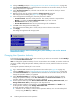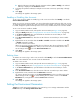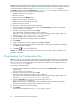HP StorageWorks XP24000 Remote Web Console User's Guide, v01 (AE131-96005, June 2007)
Caution:
If you e dit the Remote Web Console environment p arameters to change the settings, you must
back up the Remote Web Console configuration file by downloading the file from the SVP. For instructions
on
downloading the configuration file, see “Downloading the Configuration Files” on page 90.
The Set Env. dialog box of the Control Panel (see “ Set Env. Dialog Box” on page 77) allows you to set
the following Remote Web Console environment parameters:
• Automatic distribution of Java plug-in
• RMI time-out period
• RMI time-out period for Modify mode
• Polling period for checking exclusive lock
• Polling period for checking status a nd events
• Option to hide Alerts window
To set the Remote Web Console environment parameters:
1. On the To ol Panel of the Remote Web Console, click Control Panel to open the Control Pa nel.
The login dialog box is displayed.
2. Enter the user ID and password and click Login.
The Control Panel of the Remote We b Console is displayed.
If the
SVP is set to support SSL-encrypted communication, security messages might appear. For
details, see “Using SSL-Encrypted Communication” on page 38.
3. Click the Set Env. tab to open the Set Env. dialog box.
4. Specify the Remote Web Console parameters as required.
5. Click Submit.
6. When a confirmation message is displayed, click OK (or Cancel).
7. When a message ind icating completion of submitting new environment parameters is displayed,
click OK to close the message.
8. Click Exit (
) to close the Control Panel.
Caution:
Youneedto log outfromRemoteWeb Consoleonceand log inagain to make thenew
parameters take effect.
Downloading the Configuration Files
Note:
You must log in as a storage administrator to download the Remote Web Console configuration
files. The kinds of confi guration files that can be downloaded depend on the operation authority set
for the user account. For the required operation authority to download each configuration files, see
“Down
load Dialog Box” on page 79.
To dow
nload
configuration files:
1. On the
Tool Panel of the Remote Web Console computer, click Control Panel to o pen the
Control Panel.
The login dialog box is displayed.
2. Enter
the
user ID and password and click Login.
The Co
ntrol Panel of the Remote Web Console is displayed.
If the
SVP is set to support SSL-encrypted communication, security messages might appear. For
details, see “Using SSL-Encrypted Communication” on page 38.
3. Clic
kthe Download tab to open the Download dialog box (see
“Download Dialog Box”onpage79).
Note:
The check boxes identifying the kinds of confi guration files that can be downloaded
depend on the operation authority that is set for the user accou nt.
4. Select the check boxes for the desired files.
5. Cli
ck
Submit.
The Download F ile dialog box (see Figure 44 on page 91) opens.
90
Performing Remote Web Console Operations