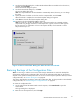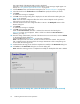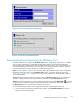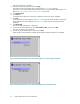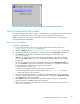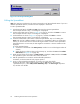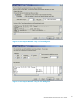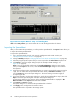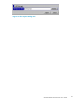HP StorageWorks XP24000 Remote Web Console User's Guide, v01 (AE131-96005, June 2007)
The Control Panel of the Remote We b Console is displayed.
If the
SVP is set to support SSL-encrypted communication, security messages might appear. For
details, see “Using SSL-Encrypted Communication” on page 38.
3.
Click the Restore tab to open the Restor e dialog box (see “Restore Dialog Box”onpage80).
4. Check the check box for Archive File and click Browse to specifythe directoryofthe file.
5. Click Next.
Aconfirmation message is displayed.
6. Click OK on the message dialog box to display the set status of the Restore dialog box (see
Figure 45 on page 92) .
Note:
Thekinds of theconfiguration files that can be restored depends on the operation
authority that is set for the user account.
7. Select the check boxes for the configuration files to restore in the Backup File section of the
Restore dialog box.
8. Click Submit.
Aconfirmation message is displayed.
9. Click OK on the message dialog box.
When the User
Account List check box is selected, the Password check dialog box
(Figure 46 on page 93) is displayed. When a check box other than User Acco unt List is
selected, gotostep 11.
10. Enter the storage administrator password of the desired user account list twice, and click Submit
on the
Password check dialog box.
The Restore File dialog box (Figure 47 on page 93) is displayed.
Note
: Ifthe passwordisnot correct, the useraccountlistcannotberestored. Thepassword
that is
entered becomes the password for the storage administrator of the corresponding user
account a fter the restoring process.
11. Confi rm that the restoring process has been completed successfully on the Restore File dialog box.
12. Click Close on the Restore File dialog box to close the dialog box.
Note:
When the restoring process is completed successfully, the backup file of the SVP is deleted.
Figure 45 The Restore Dialog Box (when the backup files are set to be restored)
92
Performing Remote Web Console Operations