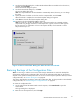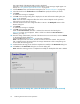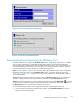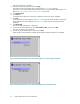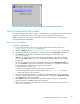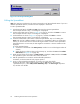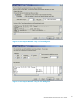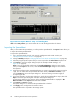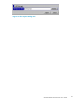HP StorageWorks XP24000 Remote Web Console User's Guide, v01 (AE131-96005, June 2007)
Figure 51 The Export Dialog Box
Editing the Spreadsheet
Note:
The instructions explained in this section assume the use of Microsoft Excel 2000. If you use a
different spreadsheet software, all values must be displayed in text format.
To edit a spreadsheet file:
1. Launch Microsoft Excel, click File and Open, then open the exported spreadsheet.
The Text Impor t Wizard - Step 1 of 3 dialog box is displayed.
2.
Set the original data type as shown in Figure 5 2 on page 97, and then click Next to continue.
The Text Impor t Wizard - Step 2 of 3 dialog box is displayed.
3.
Set the delimiters as shown in Figure 5 3 on page 97, and then click Next to continue.
The Text Impor t Wizard - Step 3 of 3 dialog box is displayed.
4. Set the text data format to all columns in the Text Imp ort Wizard - Step 3 of 3 dialog box.
Note:
Each row has a different number of columns in a spreadsheet. When you set the data
format, you nee d to select the row that has the largest number of columns in the spreadsheet.
If the data
format is not set to text, the data m ight be converted to a numeric number and be
displayed.
To set the text data format:
a. Scroll down to the bottom of the Data preview,and find a row with the largest numb er of
columns.
b. Select all columns of the row that you found at step a), and select the Text in the Column
data
format (see Figure 54 on page 98).
5. Make sure the header of all columns in Data preview is displayed as Text, and then click Finish.
The spreadsheet opens with all the values in the text format.
6. Edit the spreadsheet in accordance with the allowable parameters.
For details, see the document of each program product.
7. Once you have edited the spreadsheet, you need to save and close the file.
Enclose the file name within quotation marks, with an .spd extension (for example,
"spreadsheet1a.spd"). Select CSV (comma delimited) (*.csv) in the Save as type drop-down
list, and then save the file.
96
Performing Remote Web Console Operations