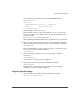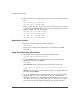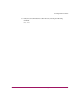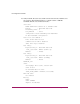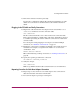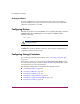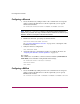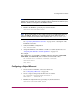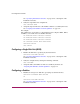HP StorageWorks HSG80 ACS Solution Software V8.8 for Sun Solaris Installation and Configuration Guide (AA-RV1RA-TE, March 2005)
FC Configuration Procedures
145HSG80 ACS Solution Software V8.8 for Sun Solaris Installation and Configuration Guide
17. Turn on the switches if not done previously.
If you want to communicate with the FC switches through Telnet, set an IP
address for each switch. See the manuals that came with the switches for
details.
Plugging in the FC Cable and Verify Connections
18. Plug the FC cable from the first host adapter into the switch. Enter a SHOW
CONNECTIONS
command to view the connection table:
SHOW CONNECTIONS
The first connection will have one or more entries in the connection table.
Each connection will have a default name of the form !NEWCONxx, where xx
is a number representing the order in which the connection was added to the
connection table.
For a description of why plugging in one adapter can result in multiple
connections, see “Numbers of Connections” on page 41.
19. Rename the connections to something meaningful to the system and easy to
remember. For example, to assign the name ANGEL1A1 to connection
!NEWCON01, enter:
RENAME !NEWCON01 ANGEL1A1
HP recommends using a naming convention, see “Naming Connections” on
page 40.
20. Specify the operating system for the connection:
SET ANGEL1A1 OPERATING_SYSTEM=SUN
21. Verify the changes:
SHOW CONNECTIONS
Mark or tag all Fibre Channel cables at both ends for ease of maintenance.
Repeating Procedure for Each Host Adapter Connection
22. Repeat steps 19, 20, and 21 for each of that adapter’s host connections or
delete the unwanted connections from the table.
23. For each host adapter, repeat steps 18 through 22.