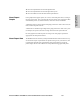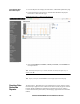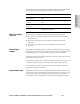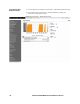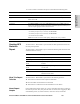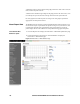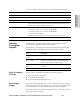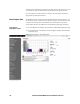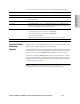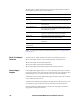HP StorageWorks Enterprise File Services WAN Accelerator 3.0.4 Management Console user guide (AG421-96002, March 2007)
156 CREATING HP EFS WAN ACCELERATOR REPORTS AND LOGS
A diamond icon above the top margin of the graph points to the value on the x-axis (the
time) at which the peak occurred.
A diamond icon outside the right margin of the graph points to the value on the y-axis
(for example, the percent) that is the average value for the time period selected.
Pie chart graphs do not indicate peaks or averages. Pie chart graphs represent the
aggregate for the time period selected.
About Report Data The HP EFS WAN Accelerator system polls bandwidth and connection metrics every
second and can report on performance for periods as long as one year. However, due
to performance and disk space considerations, data representation in reports for
periods longer than the Last 5 Minutes are interpolated from aggregate data points.
To create the NFS
Statistics report
1. Click the Reports tab to display the Performance - Bandwidth Optimization page.
2. Under Performance in the left menu, click NFS Statistics to display the
Performance - NFS Statistics page.
Figure 3-4. Performance - NFS Statistics Page