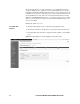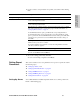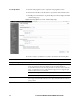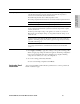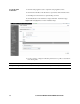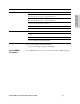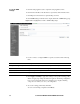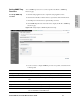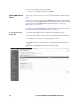HP StorageWorks Enterprise File Services WAN Accelerator Manager 2.1.2 User's Guide (392360-004, June 2006)
HP EFS WAN ACCELERATOR MANAGER USER’S GUIDE 51
3 - SETTING UP REMOTE HP
EFS WAN A
CCELERATORS
To enable connection
pooling
1. Click the Setup Appliances tab to expand the Setup Appliances menu.
2. Click Common Profiles in the left menu to expand the Common Profiles menu.
3. Click Connection Pooling in the left menu to display the Profile - Connection
Pooling page.
Figure 3-7. Setup Appliances: Profile - Connection Pooling Page
4. Use the controls to set pooling size for a profile, as described in the following table.
5. Click Apply to Working to apply these settings to the specified working profile.
When you apply page settings, the values are applied to the running configuration
but not saved permanently. The Save Configuration icon displays a flashing
orange arrow to remind you to save your configuration.
6. To save the settings permanently, click Save.
To revert to the running configuration, click Reset.
Setting QoS
Features
You set Quality of Service (QoS) features for a common profile in the Profile - Quality
of Service Rules page.
Control Description
Settings will be applied to profile Select the name of the profile you want to configure from the drop-down list.
Maximum Connection Pooling
Size
Type the number of connections. The default is 20.