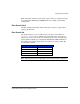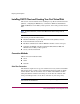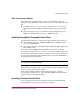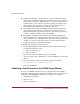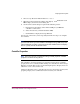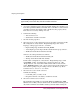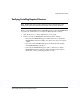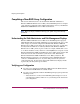HP StorageWorks HSG80 ACS Solution Software V8.8 for Windows NT, Windows 2000, and Windows Server 2003 (32-bit) Installation and Configuration Guide (AA-RV1XA-TE, March 2005)
Preparing the Host System
114 HSG80 ACS Solution Software V8.8 for Windows NT, Windows 2000, and Windows Server
2003 (32-bit) Installation and Configuration Guide
■ CLI Window: HS-series controllers provide a feature called the Command
Line Interpreter (CLI) for configuring and monitoring your storage controllers
using text-based commands. With the CLI, you can connect a maintenance
terminal directly to your controller and manage it using the complete set of
CLI commands. You can also use a host-based, virtual terminal, such as
Command Console's CLI Window, to make the connection.
■ StorageWorks Command Console HSG80 ACS V8.8 Storage: Displays the
Storage window. This choice lets you monitor and configure one storage
subsystem using Client's graphical user interface. All connection choices are
provided: serial line, SCSI bus and network (TCP/IP).
■ StorageWorks Command Console: Displays the Navigation Window. The
Navigation Window is a network navigation tool used to manage and monitor
storage subsystems over a TCP/IP network. This choice lets you monitor and
configure one or many storage subsystems over a network using Client's
graphical tools. Refer to Appendix B for details.
To disable CCL and establish a CLI connection:
1. Invoke a CLI Window from the Command Console Client's Start menu by
performing the following actions:
a. Select Command Console.
b. Select CLI Window.
2. The Connection Selection Window appears. Select
Serial.
3. At the next window select 9600 baud rate and click Connect to open the CLI
Window.
4. Type the following command to disable the Communication LUN:
set this_controller nocommand_console_lun
5. Close the CLI Window.
Establishing a Serial Connection to the HSG80 Storage Window
To set up your HSG80 controller and create your first virtual disk, establish a
serial cable connection from one of the PC's COM ports to the storage subsystem's
CTR TOP or CTR BOTTOM configuration port, and proceed as follows:
1. Click Start on the taskbar.
2. Click Programs.
3. Click Command Console.