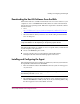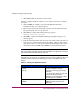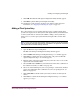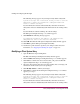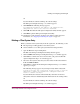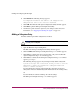HP StorageWorks HSG80 ACS Solution Software V8.8 for Windows NT, Windows 2000, and Windows Server 2003 (32-bit) Installation and Configuration Guide (AA-RV1XA-TE, March 2005)
Installing and Configuring the HSG Agent
147HSG80 ACS Solution Software V8.8 for Windows NT, Windows 2000, and Windows Server
2003 (32-bit) Installation and Configuration Guide
8. Click OK. The Welcome NT Agent Configuration Utility window appears.
9. Click Exit to quit the NT Agent Configuration Utility.
10. You must stop and restart the Agent for your changes to take effect. For
instructions, see “Stopping and Starting the Agent” on page 153.
Adding a Client System Entry
For a client system to receive updates from the Agent, you must add the client
system to the Agent’s list of client systems. The Agent will only send information
to client systems that are on this list. In addition, adding a client system entry
allows you to access the agent system from the Navigation Tree on that client
system.
Note: Put your most important client systems at the top of this list and the client systems
that are connected infrequently to the network at the bottom. The Agent first contacts the
client systems that are located at the top of the list.
1. Open the HS Series Agent Configurator.
The Welcome NT Agent Configuration Utility window appears.
2. Click Continue. The NT Agent Configuration Step 1 of 3 window appears.
3. Click Next to continue. You do not need to enter your password. The NT
Agent Configuration Step 2 of 3 window appears.
4. Enter the name of the client system entry that you want to have access to this
Agent in the Selected Client field.
5. Select TCP/IP and/or SNMP for your notification scheme. For a definition of
the notification scheme, see Table 14 on page 144.
6. Select one of the following for your access privileges: overall status, detailed
status, and configuration. For a definition of each access privilege level, see
Table 15 on page 145.
7. Click Add Client to add the client system entry to the list of client system
entries.
8. Click Next to continue. If the NT Agent Configuration Step 3 of 3 window
appears, go to step 9.