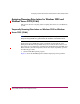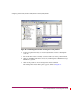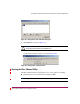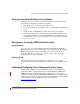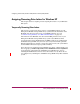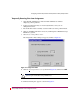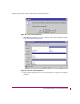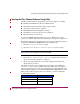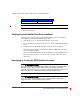HP StorageWorks HSG80 ACS Solution Software V8.8 for Windows NT, Windows 2000, and Windows Server 2003 (32-bit) Installation and Configuration Guide (AA-RV1XA-TE, March 2005)
Configuring Windows NT/Windows 2000/Windows 2003 (32-bit) Clusters
259HSG80 ACS Solution Software V8.8 for Windows NT, Windows 2000, and Windows Server
2003 (32-bit) Installation and Configuration Guide
Running the Fibre Channel Software Setup Utility
The Fibre Channel Software Setup Utility serves various purposes, including:
■ Installing the HszDisk Class driver for Windows NT.
■ Setting Fibre Channel Host Bus adapter registry settings.
■ Querying for Arbitrated Loop addresses.
■ Establishing Extended Configuration settings.
■ Checking the event log for specific error conditions.
■ Reviewing driver revision levels.
Locate the CD-ROM disk labeled Enterprise Storage RAID Array Solution
Software for Windows NT and select the solution for your specific configuration.
The software installation program provides one main option: Solution Software
for Windows NT/Windows 2000/Windows Server 2003 (32-bit).
1. Select the Solution Software option.
2. Select the Perform Multi Driver Install/Update
option.
Note: The driver upgrade can be skipped by selecting Skip Driver upgrade at the
bottom of the screen, although this is not recommended.
3. Select the Run Fibre Channel Utility option from the menu that
appears after the driver upgrade is completed.
4. Choose the setup that matches your system configuration from the four
options that are presented.
The default setting is to use soft addressing. If you desire a hard ALPA, use
lputilnt.exe to assign an ALPA based on the table below. StorageWorks
supports up to four servers on the same Arbitrated Loop and recommends using
the low numbers ALPAs for each Windows NT/Windows 2000/Windows Server
2003 (32-bit) (or FCA adapter). Each server must have a unique ALPA. The
recommendation follows:
NT/2000 Server ALPA Assignment
Server 1 1 0X01
Server 2 2 0X02
Server 3 4 0X04