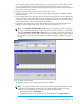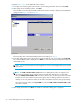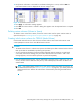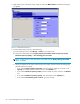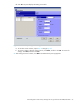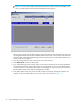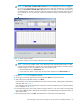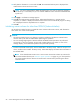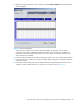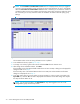HP StorageWorks LUN Configuration and Security Manager XP user guide for the XP10000/XP12000 (December 2005)
LUN Configuration and Security Manager XP user guide for the XP10000/XP12000 67
NOTE: The CU number of another SLPR is used check box is displayed only when you logged in
as a user in the StorageAdmin group with full array access and when there are two or more SLPRs.
When the CU number of another SLPR is used check box is selected, you can select the number of
an LDEV that does not exist in an SLPR to which the parity group does not belong. When the check
box is cleared, you can only select the number of an LDEV in an SLPR to which the parity group
belongs.
Figure 34 Select an LDEV number
The CU:LDEV number in the CV setting information area is updated.
NOTE: If you specify an LDEV number in the selected CU, free sequential LDEV numbers in LUSE
configuration are automatically assigned. You cannot specify an LDEV number if free LDEV numbers
in LUSE configuration are not available in either of the following CUs:
• The CU displayed in the Select CU No. list.
• A CU whose CU number is larger than the CU number displayed in the Select CU No. list.
9. Repeat step 5 - step 8 to set additional volumes.
10.To change a set volume, right-click the volume and select Clear from the shortcut menu.
11.After setting all CU and LDEV numbers, click Next.
If the boundary area of the selected LDEV number does not have an SSID, a dialog box is displayed for
setting the SSID. Go to step 12.
If the boundary area of the selected LDEV number has an SSID, the Make Volume confirmation dialog
box is displayed. Go to step 14.
12.In the SSID setting area, select a CU number to assign an SSID to it, enter a new SSID in the Input SSID
box, and click Set. The SSID is displayed in the SSID box of the SSID setting area. Repeat this step until
all the SSIDs are set.
13.After setting all the SSIDs, click Next. The Make Volume confirmation pane is displayed.