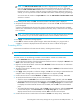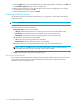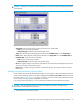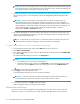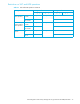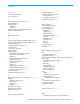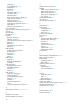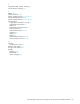HP StorageWorks LUN Configuration and Security Manager XP user guide for the XP10000/XP12000 (December 2005)
74 Volume Management for the XP10000/XP12000
NOTE: The term “zero-formatting” refers to a formatting operation that writes the number 0 (zero)
to the entire disk area. For more information about zero-format volumes, see the documentation for
the mainframe system or external disk array you are using.
2. Use External Storage XP to map the zero-formatted external volumes and register the volumes in an
external volume group. For more information, see the HP StorageWorks External Storage XP Users
Guide.
CAUTION: Ensure that the external volume group does not include volumes that are not
zero-formatted. If an external volume group includes volumes that are not zero-formatted, the
volumes are blocked when you perform the operation described in the next step. Therefore, hosts
cannot read from or write to the volumes. If you have not zero-formatted external volumes but you
want to make the external volumes usable with the XP 10000/XP12000, use Volume
Management’s Format or Format All command.
3. Use Volume Management to specify the external volume group, and overwrite control blocks in the
volumes in the specified external volume groups. After overwriting finishes, the external volumes are
usable with the XP10000/XP12000.
NOTE: Control blocks are a type of area in a volume that contains information other than user
data. Information required for managing a volume is recorded in control blocks.
To overwrite control blocks in volumes in an external volume group
1. On the Customized Volume tab, right-click the LDEV folder at the top of the tree.
2. Select Write to Control Blocks.
3. In the Write to Control Blocks pane, select the desired external volume group from the Candidate ExG
list, and click Add.
The selected external volume group moves to the Target ExG list.
NOTE:
• You can select one or more external volume groups.
• To remove external volume groups from the Target ExG list, select the external volume groups
from the list, and click Delete. The external volume groups move to the Candidate ExG list.
4. Click OK to close the Write to Control Blocks pane.
5. Click Apply on the Customized Volume tab.
A message appears asking if you want to continue the operation.
CAUTION: Cancel the operation if the external volume group includes volumes that are not
zero-formatted. If you continue the operation, hosts cannot access the volumes.
6. To continue the operation, click OK to close the message.
Volume Management starts overwriting the control blocks.
Operational restrictions
The success of some volume management activities depends on the status of the security switch and
whether I/O is active or inactive to the port or LUN. The following tables describe those restrictions.