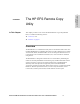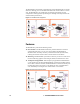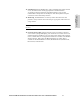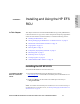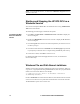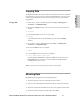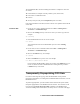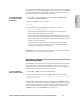HP StorageWorks Enterprise File Services Remote Copy Utility 2.1 Reference Guide (November 2005)
HP STORAGEWORKS ENTERPRISE FILE SERVICES REMOTE COPY UTILITY REFERENCE MANUAL 15
2 - INSTALLING AND USING THE
HP EFS RCU
Copying Data
The HP EFS RCU efficiently transfers data across the WAN from a client to a specified
target directory on a server. First you must start the HP EFS RCU on the server, then
you can perform HP EFS RCU actions such as copying, mirroring, or transparent
prepopulation.
To copy data 1. On the server, to start a command window select Start -> All Programs ->
Accessories -> Command Prompt.
2. Move to the working directory on the server where you want to copy data. For
example:
cd e:\working
3. Start the HP EFS RCU on the server. For example:
rcu /server
This command starts the server HP EFS RCU process in the e:\working
directory.
4. On the client, to start a command window select Start -> All Programs ->
Accessories -> Command Prompt.
5. Move to the data directory. For example:
cd c:\data
6. Copy the data directory to the server. For example:
rcu /copy c:\data server1 client1_data
In this example the HP EFS RCU copies the c:\data tree on the client to the
client1_data directory on the server (which is located in the HP EFS RCU
working directory on the server).
NOTE: If necessary, the server automatically overwrites any existing files.
Mirroring Data
HP EFS RCU mirroring functions in the following manner:
1. The client specifies to the server which files it wants to mirror.
2. The server sends information about the files on the server-side of the network.
3. The client examines the information on the server and compares it with its files.
4. The client sends information for the files that need updating.