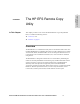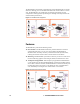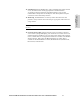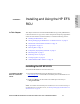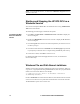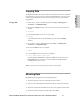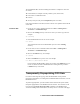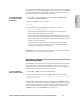HP StorageWorks Enterprise File Services Remote Copy Utility 2.1 Reference Guide (November 2005)
16 2 - INSTALLING AND USING THE HP EFS RCU
The client HP EFS RCU uses the following information to compare the client and
server files:
File attributes (for example: read-only, hidden, system, and so forth)
File creation or modification time
File size
Security descriptor (only if the /compareacls option is invoked)
If any of the data differs on the client, the file on the server is updated to match the file
on the client.
To mirror data 1. On the server, to start a command window select Start -> All Programs ->
Accessories -> Command Prompt.
2. Move to the working directory on the server where you want to copy data. For
example:
cd e:\working
3. Start the HP EFS RCU on the server. For example:
rcu /server
This command starts the server HP EFS RCU process in the e:\working
directory.
4. On the client, to start a command window select Start -> All Programs ->
Accessories -> Command Prompt.
5. Move to the build directory. For example:
cd c:\build
6. Mirror the build directory on the server. For example:
rcu /mirror c:\build server1 build1
In this example, the HP EFS RCU mirrors the contents of the build1 directory on
the server (which is located in the HP EFS RCU working directory) with the
c:\build directory on the client.
Transparently Prepopulating CIFS Data
In contrast to mirroring and copying, when the HP EFS RCU client performs
transparent prepopulation, it is sending data to an HP EFS WAN Accelerator, not to an
HP EFS RCU server.
To perform prepopulation, you must enable Common Internet File System (CIFS)
transparent prepopulation on the HP EFS WAN Accelerator. You can either use the
CLI (that is, the protocol cifs prepop enable command) or the HP EFS WAN
Accelerator Management Console (that is, the Setup: Service - Protocol: CIFS page).