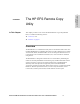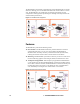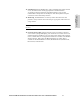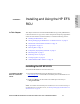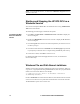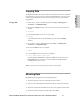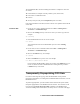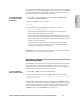HP StorageWorks Enterprise File Services Remote Copy Utility 2.1 Reference Guide (November 2005)
18 2 - INSTALLING AND USING THE HP EFS RCU
NOTE: The HP EFS RCU cannot monitor an entire hard drive (for example: the c: drive). You
can monitor source directories on network shares (for example, the \\localserv\dir directory).
For all client actions other than mirroring, consider making the idle and maximum
wait-times long. Otherwise, you might frequently perform large data transfers. While
the deployed HP EFS WAN Accelerators significantly reduce the bandwidth required,
the data transfers place a load on the client, the HP EFS WAN Accelerators, and the
server.
Restricting Clients
By default, the server only allows data in and under the working directory to be altered.
You can create restrictions so that only clients from a specified list are allowed.
To restrict clients 1. On the server, to start a command window select Start -> All Programs ->
Accessories -> Command Prompt.
2. Move to the working directory on the server. For example:
cd e:\working
3. At the command prompt, restrict clients. For example:
rcu /server /allowclientip 10.0.0.100 /allowclientip Portola
where /allowclientip specifies the IP address and /allowclientip specifies the
client machine that you want to allow access to.
Creating Log Files
The HP EFS RCU can log actions to a file or set of files. You can use a rotating log,
where it writes to a single log file until a size limit is reached. Upon reaching the size
limit, it creates a new log file.
A maximum number of log files can also be specified so that the HP EFS RCU rotates
through a small set of files. This feature is more appropriate when the HP EFS RCU is
running in server or monitor mode.
To create a log file 1. On the server, to start a command window select Start -> All Programs ->
Accessories -> Command Prompt.
2. At the command prompt, create a log file. For example:
rcu /monitor /mirror c:\build server1 build1 /logfilename
build_watcher.log /logfilenum 10 /logfilemax 10MB
In this example, the client is monitoring the c:\build directory. It is logging
information to a set of 10 files named build_watcher.log.1 through
build_watcher.log.10, with each file restricted to a maximum of 10 Megabytes.