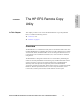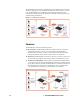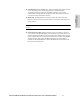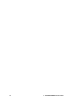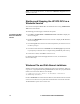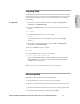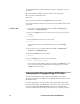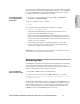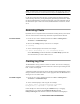HP StorageWorks Enterprise File Services Remote Copy Utility 2.1 Reference Guide (November 2005)
HP STORAGEWORKS ENTERPRISE FILE SERVICES REMOTE COPY UTILITY REFERENCE MANUAL 13
2 - INSTALLING AND USING THE
HP EFS RCU
CHAPTER 2 Installing and Using the HP EFS
RCU
In This Chapter This chapter describes how to install the HP EFS Remote Copy Utility (HP EFS RCU).
It also describes how to copy, mirror, monitor and perform transparent prepopulation
of data across the Wide Area Network (WAN). It contains the following sections:
“Installing the HP EFS RCU,” next
“Starting and Stopping the HP EFS RCU as a Windows Service” on page 14
“Windows File and Path Name Limitations” on page 14
“Copying Data” on page 15
“Mirroring Data” on page 15
“Transparently Prepopulating CIFS Data” on page 16
“Monitoring Data” on page 17
“Restricting Clients” on page 18
“Creating Log Files” on page 18
“Additional HP EFS RCU Features” on page 19
Installing the HP EFS RCU
You install the HP EFS RCU on the client and server.
To install the HP EFS
RCU on a client and
server
1. Download the HP EFS RCU from the HP support site located at
http://www.hp.com
. A standard Microsoft installer places an HP EFS RCU icon
on the desktop.
2. Double-click RCU to run the installer. The installer places the binary in
c:\Program Files\HP.
NOTE: In the default state immediately after installation, the service will not be running. To
run the HP EFS RCU as a Windows service, see “Starting and Stopping the HP EFS RCU as a
Windows Service” on page 14.