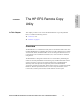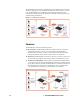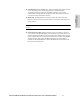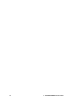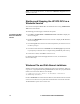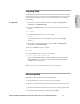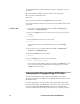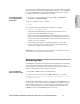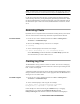HP StorageWorks Enterprise File Services Remote Copy Utility 2.1 Reference Guide (November 2005)
HP STORAGEWORKS ENTERPRISE FILE SERVICES REMOTE COPY UTILITY REFERENCE MANUAL 17
2 - INSTALLING AND USING THE
HP EFS RCU
The connection from the HP EFS RCU client must flow through a client-side HP EFS
WAN Accelerator to reach the target HP EFS WAN Accelerator. You accomplish this
by running the HP EFS RCU on a Windows machine that already has its network
connections optimized by an HP EFS WAN Accelerator.
To prepopulate data
on an HP EFS WAN
Accelerator
1. On the client, to start a command window select Start -> All Programs ->
Accessories -> Command Prompt.
2. Move to the data directory. For example:
cd c:\data
3. Prepopulate data on the HP EFS WAN Accelerators. For example:
rcu /prepop c:\data WANAccelerator1
In this example, the HP EFS RCU client sends the specified source file or
directory to the target HP EFS WAN Accelerator.
Because data flows through both HP EFS WAN Accelerators, the data store on
them is warm with the file data transmitted. A warm HP EFS WAN Accelerator
has seen the data before, thus only data that has not been transferred before or has
changed, is sent across the WAN.
CIFS transparent prepopulation assures high performance for future data
transfers. You can also use it to transfer the data store before HP EFS WAN
Accelerators are deployed in their final location.
IMPORTANT: To ensure efficient transparent prepopulation, only prepopulate the HP EFS
WAN Accelerator with as much data as the disk can hold.
Monitoring Data
The HP EFS RCU can monitor client directories (and their subdirectories) for changes.
After a change has been detected the HP EFS RCU performs a mirror, copy, or
prepopulation action. The changes can be file updates, file or directory creation and
deletion, attribute changes, security changes, and so forth.
To run the HP EFS
RCU in monitor mode
1. Select Start -> Run and browse to the HP EFS RCU.
2. Add the monitor mode arguments to the Run command-line. For example:
c:\temp\rcu\rcu.exe /monitor /monitoridlewait 10 /monitormaxwait 300 /mirror
c:\build server1 build1
In this example, the HP EFS RCU waits for any changes in the c:\build directory, or
any subtree of it. After a change is detected, the HP EFS RCU waits for 10 seconds
where no further changes occur, or 300 seconds after the initial change, whichever
comes first. When the time limit is reached, the HP EFS RCU mirrors the client
c:\build directory tree and the build1 directory on the server.