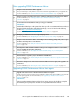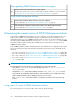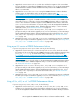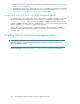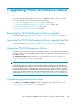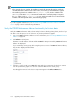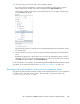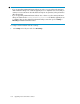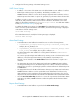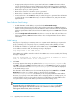HP StorageWorks P9000 Performance Advisor Software v5.2 Install Guide (T1789-96317, May 2011)
NOTE:
• If the upgrade does not complete, the installation wizard will automatically perform a roll-back
of P9000 Performance Advisor to the earlier version, from where you had initiated the upgrade.
• The installer log details are available in the PA_Install.log file, which is available in the
user's Temp folder. Enter %Temp% environment variable at the command prompt to navigate to
the Temp folder. For the PA_Install.log to open, Windows Installer v4.0 or later should be
installed on the management station, and functioning properly.
If you face upgrade related issues, see “Troubleshooting P9000 Performance Advisor installation
issues” on page 129 for troubleshooting information.
Verify the P9000 Performance Advisor functionality for historic data
Verify the P9000 Performance Advisor functionality for historic data by plotting charts, and see if you
are able to view the previous set of collections. To plot the performance graphs:
1. Log on to P9000 Performance Advisor. For more information, see “Launching P9000 Performance
Advisor” on page 64.
2. Click Charts in the left pane.
The DKC or model numbers of the XP and the P9000 disk arrays monitored by P9000 Performance
Advisor are displayed.
If you created any custom groups while using the previous version of P9000 Performance Advisor,
they are also displayed under Charts.
3. Click the + sign for an XP or a P9000 disk array and select components for which you want to
view the performance graphs. You can also select the LDEVs from a custom group.
Accordingly, the metrics for the chosen components appear in the Choose Metrics box.
Upgrading P9000 Performance Advisor106