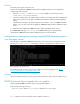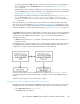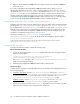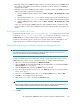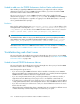HP StorageWorks P9000 Performance Advisor Software v5.3 Install Guide (T1789-96323, August 2011)
• Verifying whether Std*out.log file has grown in size. For more information, see “Checking
std*out.log file size” on page 138.
• Verifying whether the JRE versions on your management station and hosts are the same. For more
information, see the Software sections in “Verifying the supported configurations for P9000 Per-
formance Advisor” on page 24 and “Verifying the supported configurations for P9000 Performance
Advisor host agents” on page 33.
• Creating GUIDs on Windows hosts. For more information, see “Assigning GUIDs for command
devices on a Windows host agent” on page 82.
• Understanding how to create configuration and performance data collections. For more information,
see “Collecting configuration data” on page 90 and “Collecting performance data” on page 94.
• Specifying the correct HTTP port number of the management station in the paxp_service.prop-
erties file available in the <hostagent_home>\config folder. <hostagent_home>
translates to the location on your host where the host agent is installed. For more information, see
“ ” on page 135.
Setting the heap size to view and collect data
To ensure optimal performance and results, the maximum number of LDEVs is restricted to 6000. To
increase the maximum number of LDEVs to 16000, increase the memory allocated to the JVM when
you start the host agent and the management station services. It is required if you want to view the
performance of XP and P9000 disk arrays with large number of LDEVs (64K binary (65,536)). You
can configure the heap size settings using the Resize Heap tool that is bundled along with the P9000
Performance Advisor installation kit. For more information on setting java heap size values on the
management station and host agent using the Resize Heap tool, see the HP StorageWorks P9000
Performance Advisor Software User guide.
NOTE:
To ensure optimal performance and results, the maximum number of LDEVs for data collection is
6000. This is the total number of LDEVs across all the XP and the P9000 disk arrays that are visible
to a particular host agent. You can decrease the LDEV count by restricting the total number of LDEVs
that are visible to the host. You can also increase the LDEV count by exposing more number of LDEVs
to the host agent.
Checking std*out.log file size
The std*out.log file is created after an installation or upgrade process. It contains debug and
error messages related to P9000 Performance Advisor, and located in the
<Installation_Drive>:\HPSS\PA\Tomcat\Logs folder on your management station. If the
data stored in the log file grows in size, from MBs to GBs, you might see the following associated
issues:
• Disk space issues on your management station. To release the occupied disk space, see Releasing
disk space on a management station on page 138.
• Upgrade log file, xpslperf_UpgradeScript.log not created or created with errors in it. To
resolve, see Checking whether the upgrade log file is created on page 139.
Releasing disk space on a management station
To create free disk space on your management station:
Troubleshooting P9000 Performance Advisor installation related issues138