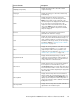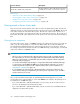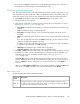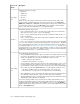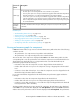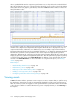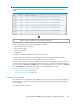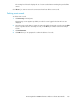HP StorageWorks P9000 Performance Advisor Software v5.3 User and Troubleshooting Guide (T1789-96322, August 2011)
DescriptionScreen ele-
ments
Displays the following error types:
• Email errors
• SNMP errors
• Script errors
• All errors
• No errors
Select one of the above-mentioned error types to filter records and view the status of the
respective alarm and SNMP notifications, and script executions. If you select Email errors,
SNMP errors, Script errors, or All errors, P9000 Performance Advisor returns anything that is
non-zero for these selections. If you select No errors, P9000 Performance Advisor displays
only zero items, that is the alarms that were successfully dispatched.
Error Status
list
Displays the following range of levels:
• Level 0–3 (default selection): If you select this range, all the component records that are
either at Level 0, Level 1, Level 2, or Level 3 are displayed.
• Level 1–2: If you select this range, all the component records that are either at Level 1 or
Level 2 are displayed.
• Level 1–3: If you select this range, all the component records that are either at Level 1, Level
2, or Level 3 are displayed.
• Level 3: If you select this level, all the component records that are at Level 3 are displayed.
Level 1, Level 2, and Level 3 correspond to the threshold levels – Threshold Level 1, Threshold
Level 2, and Threshold Level 3 that you set while configuring an alarm. For more information
on configuring alarms, see “Configuring notification and monitoring settings” on page 146. A
component remains in one of these levels if its performance is within one of the corresponding
threshold limits. If you select Level 1–2, it displays only those components whose performance
is either in the Threshold Level 1 or Threshold Level 2 range.
Level list
This list displays the following options:
• Time posted (default selection): If this option is selected, the time stamps of when the records
are posted on the Alarm History screen are displayed. A record for a component is first
posted on the Alarm History screen when the following conditions are met:
• Alarm is enabled on the component.
• Performance data collection is in progress.
P9000 Performance Advisor pings the component in the next data collection cycle to receive
its current performance value, and also posts a new record on the Alarm History screen.
P9000 Performance Advisor again posts a new record for the same component and displays
the new time of posting under Time Posted when one of the following conditions is met:
• The alarm is disabled or there are no I/Os transactions on the component.
• The performance of a component rises or drops below the set threshold level.
• Time updated: If this option is selected, the time stamps when P9000 Performance Advisor
last collected the latest performance values for all the components are displayed.
• Time dispatched: If this option is selected, the time stamps when P9000 Performance Advisor
dispatched the alarm notifications are displayed.
If a record is showing a blank entry for any of these time stamps, that particular record is
skipped during the filtering phase. Assuming that the I/Os transactions are not happening on
a particular component, and the alarm is also disabled. In such a case, the Time Updated
displays a blank entry for that component record. Hence, the record is skipped when you filter
based on Time Updated option.
Time Stamp
list
Configuring alarms and managing events164