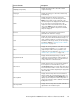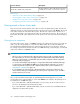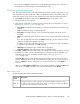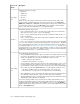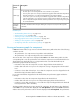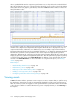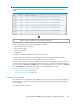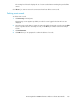HP StorageWorks P9000 Performance Advisor Software v5.3 User and Troubleshooting Guide (T1789-96322, August 2011)
1. Click Event Log in the left pane.
The Event Log screen appears. By default, records for events logged in the last 24 hours are
displayed.
2. Enter text in the Search Text box based on which you want to filter the event records. The text
can be a combination of alphanumeric characters.
3. Click Search.
The event records are filtered and only those records that have the matching text are displayed
on the Event Log screen. All occurrences of the matching text are highlighted in the corresponding
event records on the current page.
For search based on duration, type, or severity of events logged:
1. Select Advanced Search, so that the following Event Log filters are enabled:
• Start Time and End Time date and time filters
• Type list
• Severity list
You can search based on one or a combination of the above-mentioned parameters.
2. Select the duration (start and end date and time) from the Start Time and End Time filters.
3. Select one of the following event types from the Type list. By default, the records for all types of
events are displayed:
• Data Collection
• Database
• Host
• Alarm Configuration
• License
• Reports
• Export DB (events generated while exporting the DKC, LDEVs, ports, CLPRs, MP blades (ap-
plicable only for the P9000 disk arrays) data into the .csv file)
• ExportLDEV (events generated while exporting LDEV data into .csv file)
4. Select one of the following severity level from the Severity list. By default, the event records for
all levels of severity are displayed:
DescriptionSeverity level
Errors for user-instigated activities, like if the user
deletes a performance data collection schedule.
User Action
Exception errors given by P9000 Performance
Advisor.
System Error
Critical errors, where P9000 Performance Advisor
may not function.
Critical Error
Though you would have already set the severity level for event logging, this filter also displays
the severity levels applicable to all events logged before you set the severity level. It is useful in
cases where yo want to view events generated prior to setting the severity level.
5. Click Find.
Configuring alarms and managing events168