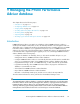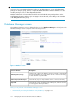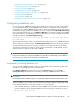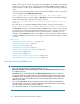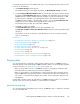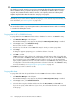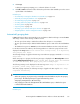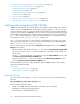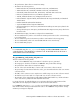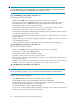HP StorageWorks P9000 Performance Advisor Software v5.3 User and Troubleshooting Guide (T1789-96322, August 2011)
Where, X refers to the current disk space allocated for the database. For example, if the available
disk space is greater than 21 GB + 3 GB (disk space needed for P9000 Performance Advisor to
initiate Auto Grow + 3 GB), the allocated database size is automatically increased by additional
2 GB.
Simultaneously, the following prediction on the time taken for the database to grow to the specified
size is also displayed under DB Configuration/Purge:
Given current data storage rates, DB grow in less than X hours.
• If the available disk space is less than 3 GB, the Auto Grow check box is automatically disabled,
and the following message is displayed on the Event log screen:
There is not enough space for the DB to autogrow; AutoGrow option is
disabled.
If free disk space is not available, P9000 Performance Advisor logs the following message:
There is not enough space for PADB. PADB requires minimum <X_diskspace>.
The Auto Grow check box is automatically disabled. P9000 Performance Advisor verifies the disk
space and logs the above-mentioned message in the Event Log screen every five minutes till the
required disk space is made available. Once the required disk space is available, you must
manually select the Auto Grow check box. Click Save to save the configuration. After Auto Grow
is enabled, P9000 Performance Advisor stops logging the above-mentioned message in the Event
Log screen.
Related Topics
• “Manually increasing the database size” on page 174
• “Manually purging the data” on page 176
• “Purging older data” on page 176
• “Automatically purging data” on page 177
• “Creating and viewing Export DB CSV files” on page 178
• “Archiving data” on page 188
• “Importing data” on page 191
• “Deleting logs for archival and import activities” on page 194
• “Migrating data to another management station” on page 194
Manually increasing database size
IMPORTANT:
• Before allocating the disk space, verify the available disk space.
Disk Space available on drive where Database exists under DB Configuration/Purge displays
the available disk space.
• Auto Grow option is selected by default under DB Configuration/Purge. Hence, in addition to
increasing the database size by the number you specify, P9000 Performance Advisor also monitors
the database size. If the database has occupied 70% of the allocated disk space, P9000 Perform-
ance Advisor checks for the available disk space on the management station and increases the
database size by 2 GB.
• If you clear the Auto Grow check box, P9000 Performance Advisor still monitors the database
size. If the database occupies 70% of the allocated disk space, P9000 Performance Advisor initiates
automatic purging of the oldest records in the database.
• You cannot select a database size less than the allocated database size.
Managing the P9000 Performance Advisor database174