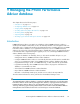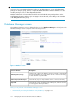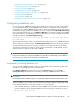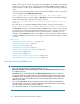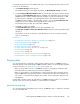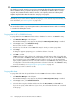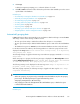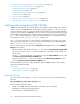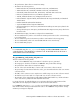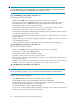HP StorageWorks P9000 Performance Advisor Software v5.3 User and Troubleshooting Guide (T1789-96322, August 2011)
To manually specify the amount of available disk space on your management station that you want
to allocate for the database:
1. Click Database Manager in the left pane.
The Database Manager screen appears. By default, the DB Configuration/Purge is enabled.
2. From the Configured Maximum Database Size list, select the disk space that you want to allocate.
By default, the Current Database Size displays 3 GB that is the default disk space allocated for
P9000 Performance Advisor database after first installation. It means that a minimum of 3 GB
from the disk space available on your management station is allocated for the database.
If P9000 Performance Advisor is upgraded from a previous version, the Current Database Size
displays the size of the database that is upgraded to the current version.
The maximum disk space that can be allocated is 300 GB.
3. Click Save to commit your changes.
The Current Database Size displays the new allocated database size.
The Disk Space available on drive where Database exists displays the remaining available system
disk space.
The prediction on the rate at which the current database grows for the current allocated disk
space is also displayed.
Related Topics
• “Automatically increasing the database size (AutoGrow)” on page 173
• “Manually purging the data” on page 176
• “Purging older data” on page 176
• “Automatically purging data” on page 177
• “Creating and viewing Export DB CSV files” on page 178
• “Archiving data” on page 188
• “Importing data” on page 191
• “Deleting logs for archival and import activities” on page 194
• “Migrating data to another management station” on page 194
Purging data
You can manually purge configuration and performance data for an XP or a P9000 disk array, or
data older than the current specified date. P9000 Performance Advisor can automatically purge data.
For more information, see “Automatically purging data” on page 177.
• When you purge data for an XP or a P9000 disk array, the corresponding configuration and
performance data are permanently removed from the database.
• When you purge data for a specified duration, only the performance data collected for the XP
and the P9000 disk arrays during that duration is permanently removed from the database. You
can continue to collect performance data for those arrays, as their configuration data still exists
in the database.
Purging data eventually increases the performance of P9000 Performance Advisor, as considerable
amount of disk space used by the database is released back to the database.
Manually purging data
You can manually purge data that belongs to an XP or a P9000 disk array, or data that is older than
the current specified date.
HP StorageWorks P9000 Performance Advisor Software User Guide 175