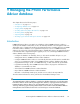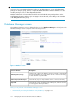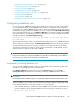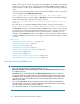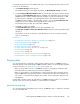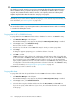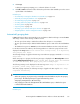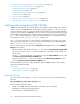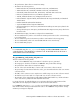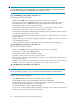HP StorageWorks P9000 Performance Advisor Software v5.3 User and Troubleshooting Guide (T1789-96322, August 2011)
• “Automatically increasing the database size (AutoGrow)” on page 173
• “Manually increasing the database size” on page 174
• “Manually purging the data” on page 176
• “Purging older data” on page 176
• “Creating and viewing Export DB CSV files” on page 178
• “Archiving data” on page 188
• “Importing data” on page 191
• “Deleting logs for archival and import activities” on page 194
• “Migrating data to another management station” on page 194
Creating and viewing Export DB CSV files
P9000 Performance Advisor retrieves performance values related to the DKC, LDEVs, ports, and the
CLPRs for an XP or a P9000 disk array, and provides the data in separate .csv files. You can also
view the performance values of journal pool LDEVs and the utilization values for Ext-LUNs and RAID
groups. If you export data for a P9000 disk array, you can also view the average utilization percentage
of an MP blade and the LDEV that is currently assigned to the MP blade. You can export data from
the .csv files to a data visualization program, such as Microsoft Excel. For more information about
the generated .csv files, see “Export DB CSV files” on page 178.
The .csv files are created when you export data for a specified duration or schedule it as a daily,
weekly, or monthly activity. The .csv files are stored in the following location on the management
station: \hpss\pa\tomcat\webapps\pa\reports.
You can perform the following tasks under the Export DB tab that appears when you click Database
Manager in the left pane.
• Export performance and utilization data into .csv files under the Export DB/Schedule Export DB
tab. You can save and view the .csv files when required, or schedule the export activities on a
periodic basis.
• View the .csv files by selecting the corresponding records in the Exported DB Files section, under
the View Exported/Scheduled Exported DB Files tab.
• Delete the records for the .csv files or the schedules in the Scheduled Export DB tasks section,
under the View Exported/Scheduled Exported DB Files tab.
The Export Database report functionality provided through the P9000 Performance Advisor GUI is
same as that available from CLUI.
Related Topics
• “Creating Export DB CSV files” on page 182
• “Viewing Export DB CSV files” on page 186
Export DB CSV files
This section describes the following .csv files you can view when you save or schedule an Export
DB report:
ldev_exportDB-array_serial_number_<file_name>.csv
This file includes the following details:
• The XP or the P9000 disk array serial number for which the report is generated.
• The LDEVs present during the specified duration.
• The RAID groups to which the LDEVs belong.
Managing the P9000 Performance Advisor database178