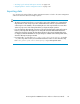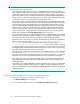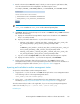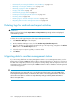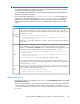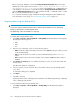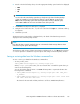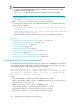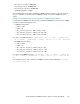HP StorageWorks P9000 Performance Advisor Software v5.3 User and Troubleshooting Guide (T1789-96322, August 2011)
• “Automatically increasing the database size (AutoGrow)” on page 173
• “Manually increasing the database size” on page 174
• “Manually purging the data” on page 176
• “Purging older data” on page 176
• “Automatically purging data” on page 177
• “Creating and viewing Export DB CSV files” on page 178
• “Archiving data” on page 188
• “Deleting logs for archival and import activities” on page 194
• “Migrating data to another management station” on page 194
Deleting logs for archival and import activities
IMPORTANT:
These records are logged under Export Data and Import Data respectively, and are not displayed
on the Event Log screen.
To delete the records logged as part of the export and import activities:
1. Click Database Manager in the left pane.
2. On the Database Manager screen, click the Archive Export/Archive Import tab.
3. Based on whether you want to delete the archival logs or the import logs, navigate to the Archive
Data section or the Archive Import section.
4. Select the export or import logs that you want to delete.
5. Click Delete.
Migrating data to another management station
If you are moving data from an existing management station to a new management station, use the
Backup utility to migrate P9000 Performance Advisor settings and preferences. Use this tool to preserve
the data and configuration preferences by saving the existing settings and restoring them on the new
management station. Migrate or backup the P9000 Performance Advisor database and settings based
on the following options:
CAUTION:
HP Strongly insists not to manually copy or use the drag and drop feature to move the PADB folder
to the target management station, or another location on the source management station. This action
will result in irrevocable loss of data. Use only the Backup utility provided by P9000 Performance
Advisor to migrate data.
Managing the P9000 Performance Advisor database194