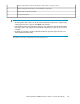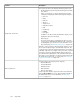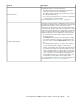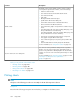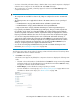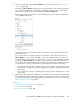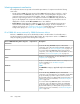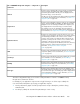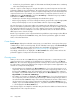HP StorageWorks P9000 Performance Advisor Software v5.3 User and Troubleshooting Guide (T1789-96322, August 2011)
Chart window (blue border indicates that the chart window is selected or active)3
Choose Metrics box from where you select metrics for components4
Component selection tree for charts5
Zoom preview panel6
IMPORTANT:
• The Configuration data collection for the XP and the P9000 disk arrays must be complete for the
component selection tree to appear under Charts in the left pane.
• In the Chart Work Area, plot performance graphs for any combination of the XP and the P9000
disk arrays, metrics, and components. Ensure that the components you select do not exceed 512
in number.
• By default, the performance graphs in the Chart Work Area are plotted only for the last 1 hour
of the management station's time.
The Charts screen layout is divided into the following sections:
HP StorageWorks P9000 Performance Advisor Software User Guide 261