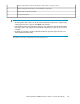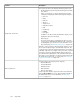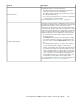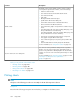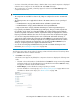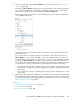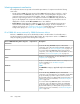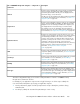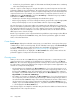HP StorageWorks P9000 Performance Advisor Software v5.3 User and Troubleshooting Guide (T1789-96322, August 2011)
DescriptionSections
The Chart Work Area consists of the following:
• The individual chart windows that display the performance
graphs of components for the selected metrics.
• The chart controls that can be used to perform various tasks on
the individual chart windows.
• The zoom preview panel, where you can preview performance
of components for a specified duration.
For more information, see “Viewing charts” on page 301.
Chart Work Area
By default, each chart window is identified by the metric category
for which the performance metrics of components are plotted. The
Chart Work Area comprises of five chart windows, each
representing a specific metric category. The performance metrics
of components for the same metric category are plotted in a single
chart window and for different metric categories, the performance
metrics of components are plotted in separate chart windows. In
addition, the following are also displayed in each chart window:
• The total number of components for which the performance
graphs are plotted.
• The Legends check box that you can select based on whether
you want the legends list to appear in a particular chart win-
dow. This action overrides the Show Legends check box selec-
tion.
• The individual legends that you can click to show or hide the
corresponding performance graphs in a chart window.
• Status icons that indicate the current status of the chart window.
For example, if the data points cannot be plotted in the chart
window, a Warning status icon appears at the top left corner
of the chart window. Hover the pointing device over the status
icon to view the error or the current status that appears in a
tool tip. Click the status icon to refresh the chart window. The
chart window re-renders itself to plot the graphs again.
You can also maximize, minimize, or close the chart windows. For
more information, see “Viewing charts” on page 301.
Individual chart windows
HP StorageWorks P9000 Performance Advisor Software User Guide 263