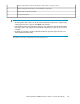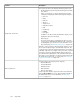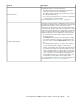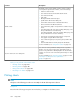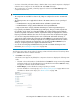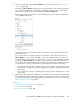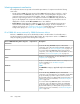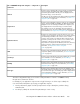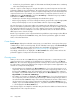HP StorageWorks P9000 Performance Advisor Software v5.3 User and Troubleshooting Guide (T1789-96322, August 2011)
2. Based on your requirement, select components from an XP or a P9000 disk array or choose
LDEVs from a custom group. You can also search for a particular physical LDEV in the component
selection tree, if you are aware of the LDEV name. For more information, see “Searching for
components” on page 300:
• Click the + sign for an XP or a P9000 disk array and select components from the list, for
which you want to view the performance graphs. The following image displays the hierarchy
for component selection.
For more information on selecting components, see “Selecting components and met-
rics” on page 268.
Node1
Main category2
Component type3
Component4
• Click the + sign for Custom Groups and select an individual custom group from the list followed
by the associated LDEVs for which you want to view the performance graphs. The DKC
numbers of the XP and the P9000 disk arrays to which the LDEVs belong are also displayed
in brackets beside the LDEV IDs.
Accordingly, the related metrics appear in the Choose Metrics box for the selected components.
The metrics are filtered and displayed for components chosen in the component selection tree.
Using charts266