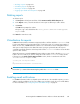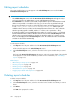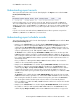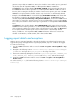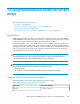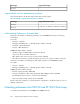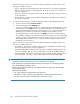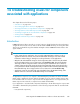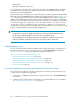HP StorageWorks P9000 Performance Advisor Software v5.3 User and Troubleshooting Guide (T1789-96322, August 2011)
1. Click Performance Estimator in the left pane.
The Performance Estimator screen appears.
2. Select the XP disk array model from the Array Type list. This list displays the XP disk array models
only for the monitored XP disk arrays.
The Performance Estimator screen corresponding to the selected XP disk array appears.
The Array List displays the XP disk arrays that belong to the selected XP disk array model. By
default, the Performance Estimator screen displays the current configuration for the first XP disk
array that appears in the Array List.
IMPORTANT:
• For the XP12000 and XP24000 Disk Arrays, Performance Estimator does not support 750
GB SATA drive types.
• For the XP12000 and XP24000 Disk Arrays, Performance Estimator supports 72 GB, 146
GB, 300 GB, and 400 GB disks, and RAID 1 (2D + 2D) and RAID 5 (7D + 1P) configurations.
3. Continue estimating the performance for the default selected XP disk array or select a different
XP disk array from the Array List.
4. To estimate the I/Os, MB/sec, R.T. (ms), and number of disks required:
a. Select the disk type from the Disk Type list.
b. Select the RAID type from the RAID Type list.
c. To choose the number of RAID groups to be configured for the selected RAID type, click the
triangular button on the # RGs horizontal scroll bar and holding it down, drag the button
either forward or backward on the horizontal scroll bar. You can configure a maximum of
288 RAID groups for RAID 1 (2D+2D) and 144 RAID groups for RAID 5 (7D+1P).
Accordingly, the text box on the right side of the # RGs horizontal scroll bar displays the
selected number of RAID groups. The RAID groups number varies depending on where you
place the triangular button on the horizontal scroll bar. You can also enter a different RAID
group number, increment, or decrement this number using the triangular buttons that appear
next to the text box.
d. From the Workload list, select the workload for which you want to estimate the performance
of the XP disk array. The following are the available workloads:
• 4k Random Reads, 4k Random Writes, 4k Random Mix (60/40 r/w)
• 8K Random Reads, 8K Random Writes
• 56k Sequential Reads, 56k Sequential Writes
• 64K Sequential Reads, 64K Sequential Writes
• 512K Sequential Reads, 512K Sequential Writes
e. To choose the workload intensity level, click the triangular button on the Intensity horizontal
scroll bar and holding it down, drag the button either forward or backward on the horizontal
scroll bar.
Accordingly, the text box on the right side of the Intensity horizontal scroll bar displays the
selected intensity level. The intensity level varies depending on where you place the triangular
button on the horizontal scroll bar. You can also enter a different intensity level, increment,
or decrement this number using the triangular buttons that appear next to the text box.
Intensity defines the number of parallel threads that are applied on the XP disk array. Higher
the intensity level, faster is the rate at which the workload is executed. Thus, the intensity
level is automatically load balanced across the disks.
HP StorageWorks P9000 Performance Advisor Software User Guide 347