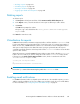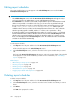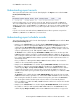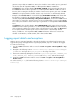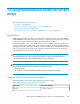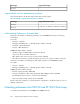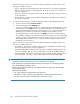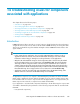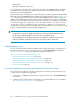HP StorageWorks P9000 Performance Advisor Software v5.3 User and Troubleshooting Guide (T1789-96322, August 2011)
• CLPRs (Cache)
• RAID groups (Backend components)
If your application is associated with components that belong to the P9000 disk arrays, in addition
to the above-mentioned components, an LDEV’s response time is also determined by the average
utilization of the associated MP blades.
The performance data of the LDEVs, ports, CLPRs, RAID groups, and the usage data of the MP blades
(applicable only for the P9000 disk arrays) is displayed on the Troubleshooting screen (“Troubleshooting
screen” on page 357) for a prominent set of metrics that P9000 Performance Advisor supports. In
addition, select additional metrics and view the performance data for these components. Analyzing
performance metrics of LDEVs and the associated components help you to identify the component that
is resulting in the application's high response time, which further enables you to take the necessary
corrective action, such as load balancing across components. For example, one of the reasons for
an application's high response time can be attributed to the heavy IOPS on the port, which is servicing
requests to multiple LDEVs associated with different applications.
IMPORTANT:
• An application can reside on multiple hosts that connect to the XP and the P9000 disk arrays.
• A host can have multiple WWNs to connect to an XP or a P9000 disk array.
• The data displayed on the Troubleshooting screen only enables your analysis of the issue and
arriving at a probable solution. This screen does not provide a resolution for the issue.
Troubleshooting screen
You can view the performance data of the LDEVs and associated components for an application on
the Troubleshooting screen. This screen appears when you click Troubleshooting in the left pane.
“Troubleshooting screen” on page 357 displays the Troubleshooting screen.
Tasks you can perform on the Troubleshooting screen
• “Associating applications with hosts” on page 351
• “Removing association between application and hosts” on page 354
• “Viewing performance or usage data for components” on page 356
• “Searching for applications associated with components” on page 355
• “Plotting charts” on page 365
Associating applications and viewing components performance data
The following are the high level steps that you must perform to troubleshoot the performance issues
of components associated with an application:
1. Select an XP or a P9000 disk array from the component selection tree under Troubleshooting in
the left pane.
2. Configure the association between an application, host, and the WWN. For more information,
see “Associating applications with hosts” on page 351.
Troubleshooting issues for components associated with applications350