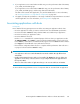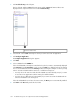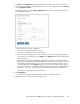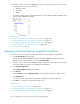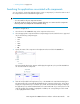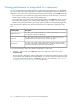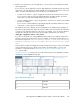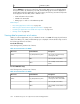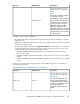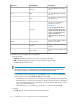HP StorageWorks P9000 Performance Advisor Software v5.3 User and Troubleshooting Guide (T1789-96322, August 2011)
1. Click Troubleshooting in the left pane.
The list of the XP and the P9000 disk arrays monitored by P9000 Performance Advisor are
displayed in the component selection tree under Troubleshooting.
Resource selection tree1
2. Select the XP or the P9000 disk array for which you want to associate an application.
3. Click Configure Application.
The Configure Application dialog box appears.
4. Click Add.
5. Select a WWN from the WWNs list.
If the selected WWN is already associated with a host, the host name is automatically displayed
in the Existing list under Host Name. In such a case, the New list is disabled. Choose the existing
host or select a different host from the Existing list. The following are examples on when you may
want to associate a WWN with the same host or a different existing host:
• You may choose the same host with which the WWN association already exists, if you want
to associate a new application with the existing host and the WWN.
• You may choose a different host for the WWN, if you want to associate the WWN with an-
other host in addition to the existing host.
If the selected WWN does not have a host association, the New option is automatically enabled.
6. Click New under Host and provide the host name.
Troubleshooting issues for components associated with applications352