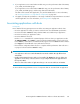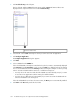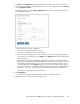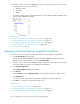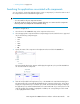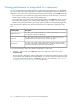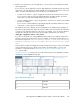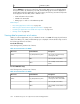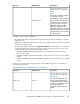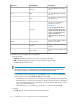HP StorageWorks P9000 Performance Advisor Software v5.3 User and Troubleshooting Guide (T1789-96322, August 2011)
• “Plotting charts” on page 365
Searching for applications associated with components
You can search for a particular application that is using a component, if you know the name or ID of
the component that is associated with the application.
IMPORTANT:
• You can search for only one component at a time.
• The search results are specific to an XP or a P9000 disk array. You cannot search for components
that are spread across multiple XP and P9000 disk arrays.
To search for an application:
1. Select the XP or the P9000 disk array in the component selection tree.
2. Select the appropriate component from the Component Type list. The search function is supported
only for the following component types:
• WWN
• Host
• Port
• CLPR
• LDEV
• RG
3. Specify the name of the component in the adjacent text box and click the Search icon.
The Search Results dialog box appears and displays the application, host, and the WWN that
are associated with the component.
4. Click the link provided for the application, host, or the WWN in the Search Results dialog box.
The appropriate node is automatically highlighted in the component selection tree. In the above
image, the component that you searched is port, CL2B. The Search Results dialog box displays
the application, host, and the WWN that are associated with CL2B. If you click T7, the T7 node
under the XP disk array, 82502 is highlighted. In addition, the corresponding record for CL2B
is also highlighted in the Port table.
HP StorageWorks P9000 Performance Advisor Software User Guide 355