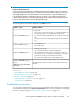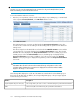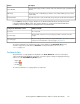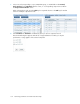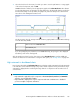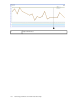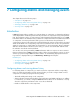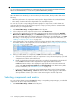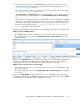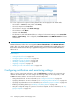HP StorageWorks P9000 Performance Advisor Software v5.4 User Guide (T1789-96328, April 2012)
IMPORTANT:
At a time, you can view the maximum X busiest consumers for only one frontend, backend, or MP
blade record that you select in the Statistics section.
To view the maximum X busiest consumers:
1. Based on your requirement, select a record corresponding to a port, RAID group, or an MP blade
in the respective Frontend, Backend, or the MP Blade Statistics section.
2. Click Show Consumers.
The maximum X busiest consumers are displayed in the Components Information section. The
records are also sorted in the ascending or the descending order as specified on the Threshold
Setting screen.
The above image shows the MP blade record selected in the MP Blade Statistics section and the
corresponding set of consumers displayed in the Component Information section. The selected
MP blade ID is also displayed in the Component Information section title. Similarly, if you select
a RAID group record in the Backend Statistics section, the RAID group # is displayed in the
Component Information section title. In addition, if you select a port record in the Frontend
Statistics section, the port type is displayed along with the port ID in the Components Information
section title.
IMPORTANT:
If the LDEV data collected for the XP or the P9000 disk array configurations involves 64K
or higher number of LDEVs, the response time to display the most and least X busiest LDEVs
may be in the range of 1 to 5 minutes.
The following table displays the cu:ldev ID of the LDEVs associated with the selected RAID group or
the port for an XP disk array. In addition, the corresponding RAID group or the port usage appears
for the following set of metrics.
DescriptionMetrics
The average latency for reads or writes on the LDEV during the specified threshold duration.Avg Read/Write Response Time (ms)
The frontend I/Os on the LDEV during the specified threshold duration.IOPS
Monitoring performance of XP and P9000 disk arrays132