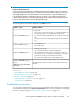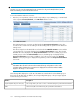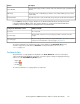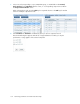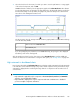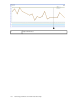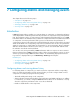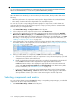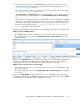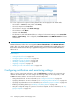HP StorageWorks P9000 Performance Advisor Software v5.4 User Guide (T1789-96328, April 2012)
For a new component record, the following default values are displayed in the Alarms table:
• Selected XP or P9000 disk array name under Array
• Selected component under Resource
• Selected metric category under Metric Category
• Selected metric under Metric
• 999999 under Threshold
• The destination email and SNMP addresses configured on the Email Settings screen (PA and DB
Settings > Email Settings. If not configured, the Email Destination and SNMP Destination fields are
shown blank.
IMPORTANT:
P9000 Performance Advisor does not support the THP Pool RG Utilization and LDEV RG Utilization
metrics. Thus, you cannot create an alarm using these metrics. Alarms that are created earlier using
these metrics will be removed when you upgrade from any previous version to P9000 Performance
Advisor v5.4.
Related Topics
• “Setting threshold level” on page 142
• “Configuring alarm notifications” on page 143
• “Establishing scripts for alarms” on page 145
• “Enabling or disabling alarms” on page 146
• “Applying a template” on page 147
• “Deleting records in the Alarms table” on page 148
Configuring notification and monitoring settings
After you select components and metrics, and click Add alarm(s), records for the components are
added to the Alarms table. You must configure the following settings for the components, so that
P9000 Performance Advisor can monitor the selected components:
• Setting threshold levels. For more information, see “Setting threshold level” on page 142
• Specifying destinations. For more information, see “Configuring alarm notifications” on page 143
• Specifying script destinations. For more information, see “Establishing scripts for alarms” on page 145
• Enabling or disabling alarms (see “Enabling or disabling alarms” on page 146
• Using the configured settings of a previous record as a template. For more information, see “Ap-
plying a template” on page 147
Configuring alarms and managing events140