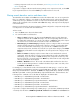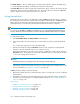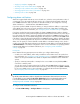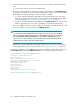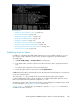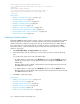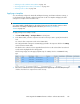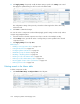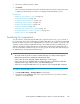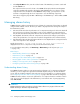HP StorageWorks P9000 Performance Advisor Software v5.4 User Guide (T1789-96328, April 2012)
• Deleting component records. For more information, see “Deleting records in the Alarms
table” on page 148
If you want to configure notification and monitoring settings across component records, use the Shift
key for sequential selection of records and Ctrl key for random selection of records.
Filtering records based on metrics and alarm status
The alarm filters are available in the Show section above the Alarms table. You can use a particular
filter or a combination of filters to view alarm records that match a specific criteria. These filters are
enabled only when you add alarm records for a component in the Alarms table. By default, all the
alarm records configured on the selected XP and P9000 disk arrays, and component are displayed
in the Alarms table.
Filtering records is based on the metrics and status of alarms configured on components and provides
records specific to a selected metric and alarm status.
To filter records:
1. Go to the Show section above the Alarms table.
2. You can filter alarm records based on:
• Array: The Array list displays only those XP and P9000 disk arrays for which alarms are
configured. Select the XP or P9000 disk array to view the corresponding alarm records in
the Alarms table. Alternatively, you can also select the XP or P9000 disk array in the compon-
ent selection tree to view the same set of alarm records in the Alarms table.
• Metric Category: The Metric Category list displays only those categories that are associated
with the selected components. Select the metric category to view the corresponding alarm
records in the Alarms table. Alternatively, if you select an XP or P9000 disk array in the
component selection tree, and then choose the All or a specific metric category in the Metric
Category list, all the alarm records configured for all or the specific metric category are dis-
played.
• Metrics: The Metrics list displays only those metrics that are associated with the selected
components. Select the metric to view the corresponding alarm records in the Alarms table.
Alternatively, if you select an XP or P9000 disk array in the component selection tree, and
then choose the All or a specific metric in the Metrics list, all the alarm records configured for
all or the specific metric are displayed.
• Enabled or Disabled check box: The records in the Alarms table are filtered to show those
records for which alarm generation is enabled or disabled. If you want to view both, select
the Enabled and Disabled check boxes.
For example, if you have filtered records in the Alarms table for RAID groups, 1–3 and 1–5. Their
associated metrics are RAID Group Total IO – Frontend, RAID Group Total MB – Frontend, and RAID
Group Sequential Read Tracks – Backend. The Metrics list displays RAID Group Total IO – Frontend,
RAID Group Total MB – Frontend, and RAID Group Sequential Read Tracks – Backend metrics. The
following are the combination of records that are displayed in the Alarms table:
• RAID Group 1–3 and RAID Group Total IO – Frontend metric
• RAID Group 1–3 and RAID Group Total MB – Frontend metric
• RAID Group 1–3 and RAID Group Sequential Read Tracks – Backend metric
• RAID Group 1–5 and RAID Group Total IO – Frontend metric
• RAID Group 1–5 and RAID Group Total MB – Frontend metric
• RAID Group 1–5 and RAID Group Sequential Read Tracks – Backend metric
If you want to configure alarm settings only on RAID group, 1–3 for the metric, RAID Group Total IO
– Frontend, select the metric as RAID Group Total IO – Frontend from the Metrics list and Passive from
HP StorageWorks P9000 Performance Advisor Software User Guide 141