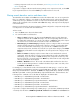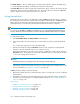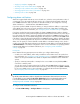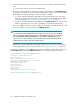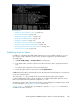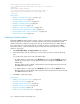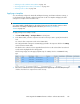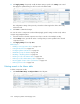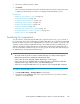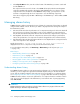HP StorageWorks P9000 Performance Advisor Software v5.4 User Guide (T1789-96328, April 2012)
Related Topics
• “Adding or removing metric values” on page 138
• “Setting threshold level” on page 142
• “Establishing scripts for alarms” on page 145
• “Enabling or disabling alarms” on page 146
• “Applying a template” on page 147
• “Deleting records in the Alarms table” on page 148
• “Filtering records in Alarms History table” on page 153
• “Viewing graph of metric value's performance” on page 155
• “Filtering event records” on page 158
Establishing scripts for alarms
In addition to configuring email and SNMP destinations for receiving alarm notifications, you can
also configure script or batch file execution when an alarm is triggered. To provide the path for
executing scripts:
1. Click PA and DB Settings > Configure Alarms in the left pane.
2. In the Alarms table, select the component records for which you want to specify the threshold
level.
You can also filter component records in the Alarms table.
3. Provide the script location in the text box under Script Destination.
P9000 Performance Advisor automatically executes the script when the performance of a component
crosses the set threshold level.
The output of the .bat file provided will be present in the absolute path location (example:
C:\Users\Administrator folder or system 32 folder), as it is platform dependant. Therefore, ensure
that you provide the absolute path while creating the .bat file.
Alternatively, copy the script location from an existing record and apply it across multiple other records.
For more information, see “Applying a template” on page 147.
Sample script file The following is an example of a script file: C:/Temp/a.xml. The format of
the XML file should be as follows:
HP StorageWorks P9000 Performance Advisor Software User Guide 145