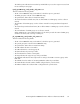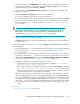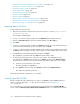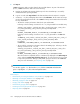HP StorageWorks P9000 Performance Advisor Software v5.4 User Guide (T1789-96328, April 2012)
the corresponding schedule details for the Export DB schedules are also displayed in the Scheduled
Export DB tasks section, under the View Exported/Scheduled Exported DB Files tab.
The following image shows the .csv files created for 53036 and 53046, which belong to the P9500
Disk Array type.
IMPORTANT:
• The name of the user who created the report is displayed under User Name. If you logged in to
P9000 Performance Advisor as an Administrator and created the Export DB report, the user name
is displayed as Administrator.
• The .csv records for which an asterisk (*) is displayed before the User Name indicates that they
are generated through a schedule. The naming convention for the .csv record that have an as-
sociated schedule is: <resource type>_exportDB-<array serial number>_<Array
Serial Number>_<Report Type>_<Schedule Type>_<Date>_<Time>.csv.
• Following is the file naming convention for the .csv records that are created using the One Time
option: <resource type>_exportDB-<array serial number>_<report name>.
• The time when the report was created is displayed under Generation Time.
To view the .csv files in the Exported DB Files section:
1. Click PA and DB Settings > Database Manager in the left pane.
The Database Manager screen appears.
2. Click the Export DB tab.
3. On the screen that appears, click the View Exported/Scheduled Exported DB files tab.
4. Select the check box for a .csv file in the Exported DB Files section and click View.
The data in the .csv file is displayed in a new IE browser window. You can save a copy of the
report by clicking File > Save or File > Save As on the browser menu.
Related Topics
• “Creating Export DB CSV files” on page 172
• “Automatically increasing the database size (AutoGrow)” on page 163
• “Manually increasing the database size” on page 164
• “Manually purging the data” on page 166
• “Purging older data” on page 166
HP StorageWorks P9000 Performance Advisor Software User Guide 177