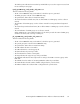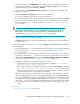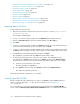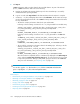HP StorageWorks P9000 Performance Advisor Software v5.4 User Guide (T1789-96328, April 2012)
• “Automatically purging data” on page 167
• “Archiving data” on page 178
• “Importing data” on page 181
• “Deleting logs for archival and import activities” on page 184
• “Migrating data to another management station” on page 184
• “Generating, saving, or scheduling reports” on page 327
Deleting Export DB reports and schedules
IMPORTANT:
You can delete a schedule record in the Scheduled Export DB tasks section, only if you have logged
in to P9000 Performance Advisor as an Administrator or a user with administrator privileges.
To delete an Export DB report or the corresponding schedule:
1. Click PA and DB Settings > Database Manager.
2. On the screen that appears, click the View Exported/Scheduled Exported DB files tab
3. To delete the Export DB report, select the check box for the corresponding .csv records in the
Exported DB Files section and click Delete.
To delete the Export DB report schedules, select the check box for the corresponding schedules
in the Scheduled Exported DB tasks section and click Delete.
Archiving data
You can archive performance data for an XP or a P9000 disk array from the P9000 Performance
Advisor database, for a specified duration of your choice. The performance data is exported as .dmp
files that are saved in the dpdump folder at the following location on the management station:
<HPSS_HOME>\padb\admin\PADB\dpdump\. The archiving procedure also defragments the
allocated database space, so that the free space is released back to the database.
CAUTION:
• Do not modify the names of the .dmp files created during the export activity. P9000 Performance
Advisor uses these file names as reference to identify the data that needs to be imported.
• Do not modify the default settings that is configured for the P9000 Performance Advisor database
at the time of installation or upgrade.
• The data archival process must not be initiated when the auto purge is in progress. You can see
the following message displayed in the DB Configuration section under the DB Configuration/Purge
tab:
Given current data storage rates, the estimate is less than X hours,
auto purging may have already begun.
The following message is also displayed on the Event Log screen:
Purge or migration is in progress, please retry after some time.
• The manual purge must not be initiated when the data archival is in progress.
Managing the P9000 Performance Advisor database178