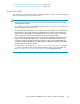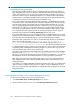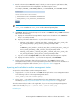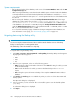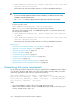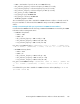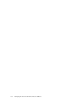HP StorageWorks P9000 Performance Advisor Software v5.4 User Guide (T1789-96328, April 2012)
• “Automatically increasing the database size (AutoGrow)” on page 163
• “Manually increasing the database size” on page 164
• “Manually purging the data” on page 166
• “Purging older data” on page 166
• “Automatically purging data” on page 167
• “Creating and viewing Export DB CSV files” on page 168
• “Archiving data” on page 178
• “Deleting logs for archival and import activities” on page 184
• “Migrating data to another management station” on page 184
Deleting logs for archival and import activities
IMPORTANT:
These records are logged under Export Data and Import Data respectively, and are not displayed
on the Event Log screen.
To delete the records logged as part of the export and import activities:
1. Click PA and DB Settings > Database Manager in the left pane.
2. On the Database Manager screen, click the Archive Export/Archive Import tab.
3. Based on whether you want to delete the archival logs or the import logs, navigate to the Archive
Data section or the Archive Import section.
4. Select the export or import logs that you want to delete.
5. Click Delete.
Migrating data to another management station
If you are moving data from an existing management station to a new management station, use the
Backup utility to migrate P9000 Performance Advisor settings and preferences. Use this tool to preserve
the data and configuration preferences by saving the existing settings and restoring them on the new
management station. Migrate or backup the P9000 Performance Advisor database and settings based
on the following options:
IMPORTANT:
You must import the data to the same version of the management station as that of the installed P9000
Performance Advisor.
For example: If you have installed P9000 Performance Advisor v5.3, then you must import the
data to management station version 5.3.
Managing the P9000 Performance Advisor database184