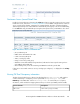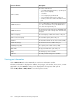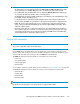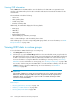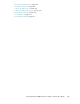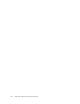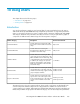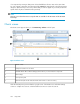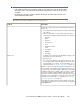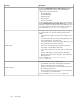HP StorageWorks P9000 Performance Advisor Software v5.4 User Guide (T1789-96328, April 2012)
Continuous Access Journal Detail View
Double-click a Journal group volume ID in the Jnl Group column to open the Continuous Access Journal
Detail View screen, as shown in Journal Group detail view. A list of LDEVs configured in the continuous
access journal volume displays; a maximum of 16 LDEVs display. The status on backend transfers
and average read response of each LDEV associated with the journal group is also shown. Additionally,
for a P9000 disk array, the MP blade processing the I/O requests for the journal LDEVs is also shown.
Figure 25 Continuous Access Journal Detail View
.
• JID: Journal Group ID
• MUN: Mirror Unit Number like in BC
• C TID: Consistency Group ID
• Status: Journal group status
• Usage: % full of the journal group
• Qmarker: Current data address being transferred, indicates the latest seq# for writing to the P-
Vols CTGroup at the PAIR state.
• Qcnt: Pending writes, shows the remaining total Qmarker within the journal data.
If there are no associated continuous access journal groups configured, – is displayed in the Jrnl Grp
column.
Viewing ThP Pool Occupancy information
The ThP volumes that belong to a ThP Pool are displayed as THP-PID(<poolid>)and snapshot
volumes that belong to a snapshot pool are represented as Snap-PID(<pool id>), under
RAIDGroup in the LDEV table. Click a THP-PID(<poolid>) to view the ThP pool occupancy
information, which includes the mapping between the pool volumes (real LDEVs) and the V-VOLs.
DescriptionScreen elements
The ID of the pool (pool number)THP Pool ID
HP StorageWorks P9000 Performance Advisor Software User Guide 251