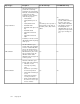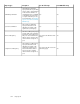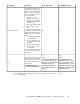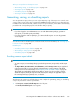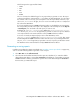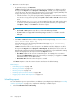HP StorageWorks P9000 Performance Advisor Software v5.4 User Guide (T1789-96328, April 2012)
IMPORTANT:
• Reports on the following are available only if they are configured in the selected XP or P9000
disk array. If not configured, they are not even displayed as options to select for create their reports.
In addition, they are also not displayed in other related reports, like the Array Performance and
the All reports.
• Journal Pool Utilization
• ThP Pool Occupancy
• Snapshot Pool Occupancy
• In the report that you create, P9000 Performance Advisor plots the data for a maximum of eight
components in each chart that is displayed in the report. For example, if you want to view the
LDEV IO report for the 64 busiest LDEVs, P9000 Performance Advisor provides a single report
that includes eight charts. Each chart accommodates data for a maximum of eight LDEVs.
Create/Schedule Reports screen
The Create/Schedule Reports screen appears by default when you click Reports in the left pane.
Figure 31 Reports screen
.
To generate, save, or schedule reports, click Reports > Create/Schedule Reports in the left pane. For
more information, see “Generating, saving, or scheduling reports” on page 327.
To view the following, click Reports > View Reports in the left pane:
• Records for the reports that you schedule periodically or save in P9000 Performance Advisor
• Schedules that are to be executed more than once
You can also edit or delete a schedule. For more information, see “Viewing a report” on page 335
and “Viewing a schedule” on page 337.
Using reports326