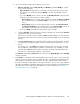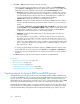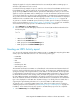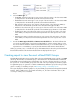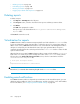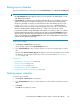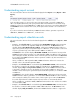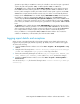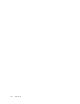HP StorageWorks P9000 Performance Advisor Software v5.4 User Guide (T1789-96328, April 2012)
2. Choose the schedule and specify the duration of your choice:
1. Collection Schedule: displays Daily, Weekly, and Monthly. By default, Weekly is selected
as the collection schedule.
• Day of the Week: Displays the list of week days. Select the week day when you want
the schedule to be executed. By default, Weekly is selected as the default collection
schedule.
• If you select Monthly as the collection schedule, the Monthly Schedule is displayed. The
following options are provided in a monthly schedule:
• Based on Date, where you select a particular date in a month. The Date of the Month
list is enabled when you select Based on Date, so you can choose a date of your
choice.
• Based on Day, where you select a particular day in a week. The Day of the Week
and Week of the Month lists are enabled when you select Based on Day. Choose the
day and the corresponding week in a month for executing the schedule.
• If you select Daily, provide the start and end time for the schedule.
2. Select the Start Time as the time when you want the schedule to be executed. The Start Time
list displays the time in a 24–hour format.
After a report is created as per the schedule, P9000 Performance Advisor sends a notification
informing the status of the report execution to the specified email address (see the following
step (3)).
3. In the No. of Occurrences box, provide the number of times the schedule must be executed.
It is mandatory to provide the number of times a schedule must be repeated (no. of occur-
rences).
For example, if you select Daily as the schedule frequency, the occurrence as 1, and start
time as 9:00 a.m., it implies that the schedule is executed only once at 9:00 a.m. on that
particular day. P9000 Performance Advisor generates a report that provides data for the
past 24 hours considering that 9:00 a.m. is the start time.
The Start Time and the No. of Occurrences are common for the Daily, Weekly, and the Monthly
collection schedules.
3. In the Email box, provide the recipient email address of the user who has to receive a notification
when the report is executed as per the schedule. The report is provided as an attachment to the
email notification. By default, email notifications are sent to administrator@localhost, which is
the common destination email address for all report notifications. You can also specify a different
destination email address on the Email Settings screen. The report notifications generated thereafter
are redirected to the new destination email address. For more information, see “Configuring
email and SNMP settings” on page 88.
HP StorageWorks P9000 Performance Advisor Software User Guide 331