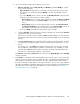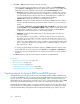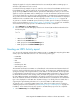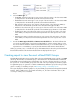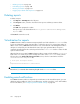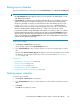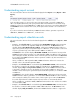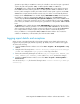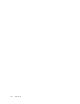HP StorageWorks P9000 Performance Advisor Software v5.4 User Guide (T1789-96328, April 2012)
Editing report schedules
The report schedules that you create appear in the Scheduled Reports section (Reports > View Reports).
IMPORTANT:
• The Scheduled Reports section appears only if you have logged in as an Administrator or a user
with administrator privileges.
• If the Email Dest for a schedule record is blank, it implies that the report is scheduled, but an email
address is not provided or is invalid. In such cases, you do not receive any notification though
the report is generated. You need to go to the following location and select the report you want
to view: <Local_drive>:\HPSS\Tomcat\Webapps\PA\Reports. All the reports are
available in this location. (Local drive on the management station refers to the C drive, where the
Windows operating system is installed, and the HPSS folder is also copied to the C drive).
• If a particular schedule is not repeatable (that is, the number of occurrences is set to 1), it is deleted
from the P9000 Performance Advisor database and also removed in the Scheduled Reports section
after the report is generated. Only those schedules for which the number of occurrences is more
than 1 are still displayed in the Scheduled Reports section. The schedules that have reached their
end date are also deleted automatically.
To edit a report schedule:
1. Click Reports > View Reports in the left pane.
All the schedules appear in the Scheduled Reports section.
2. In the Scheduled Reports section, select the check box for the report schedule that you want to
edit.
The form under Create/Schedule Reports tab appears, where the existing details of the schedule
are displayed. You can edit the fields that you want. For more information, see “Scheduling
reports” on page 330.
Related Topics
• “Generating or saving reports” on page 329
• “Viewing a report” on page 335
• “Deleting a report” on page 336
• “Virtualization for reports” on page 336
• “Logging report details and exceptions” on page 339
Deleting report schedules
To delete a report schedule:
1. Click Reports > View Reports in the left pane.
2. In the Scheduled Reports section, select the check box for the schedule record that you want to
delete.
3. Click Delete.
Click OK when prompted to confirm.
HP StorageWorks P9000 Performance Advisor Software User Guide 337