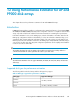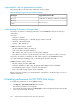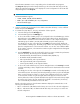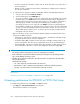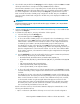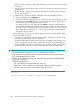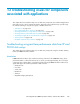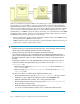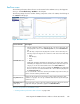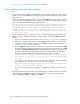HP StorageWorks P9000 Performance Advisor Software v5.4 User Guide (T1789-96328, April 2012)
2. Select the disk array model from the Array Type list. This list displays only the XP24000 or P9500
disk array models that are currently monitored by P9000 Performance Advisor.
The Performance Estimator screen corresponding to the selected disk array model appears.
The Array List displays the disk arrays that belong to the selected disk array model. In addition,
the current configuration of the first disk array in the Array List is populated in the respective
fields. It includes the number of RAID groups configured on the disk array. For a P9500 Disk
Array, the number of MP blades configured on the disk array is also displayed in addition to the
RAID groups.
IMPORTANT:
Performance Estimator supports only SAS and SSD drive types, and RAID 1 (2D + 2D) and RAID
5 (7D + 1P) configurations.
3. Continue estimating the performance for the default selected disk array or select a different disk
array from the Array List.
4. To estimate the I/Os, MB/sec, R.T. (ms), and number of disks required:
a. Select the disk type from the Disk Type list.
b. Select the RAID type from the RAID Type list.
c. To choose the number of RAID groups to be configured for the selected RAID type, click the
triangular button on the # RGs horizontal scroll bar and holding it down, drag the button
either forward or backward on the horizontal scroll bar. You can configure a maximum of
512 RAID groups for RAID 1 (2D+2D) and 256 RAID groups for RAID 5 (7D+1P).
Accordingly, the text box on the right side of the # RGs horizontal scroll bar displays the
selected number of RAID groups. The RAID groups number varies depending on where you
place the triangular button on the horizontal scroll bar. You can also enter a different RAID
group number, increment, or decrement this number using the triangular buttons that appear
next to the text box.
d. From the Workload list, select the workload for which you want to estimate the performance
of the disk array. The following are the available workloads:
• 8k Random Reads, 8k Random Writes, 8k Random Mix (60/40 r/w)
• 8K Random Mix (70/30 r/w), 8K Random Mix (80/20 r/w), 8K Random Mix (50/50
r/w)
• 64K Sequential Reads, 64K Sequential Writes
• 256K Sequential Reads, 256K Sequential Writes
• 512K Sequential Reads, 512K Sequential Writes
e. To choose the workload intensity level, click the triangular button on the Intensity horizontal
scroll bar and holding it down, drag the button either forward or backward on the horizontal
scroll bar.
Accordingly, the text box on the right side of the Intensity horizontal scroll bar displays the
selected intensity level. The intensity level varies depending on where you place the triangular
button on the horizontal scroll bar. You can also enter a different intensity level, increment,
or decrement this number using the triangular buttons that appear next to the text box.
Intensity defines the number of parallel threads that are applied on the disk array. Higher
the intensity level, faster is the rate at which the workload is executed. Thus, the intensity
level is automatically load balanced across the disks.
Based on the above selection, the Performance Estimator displays the estimated values in the
following non-editable text boxes:
• IO/sec - Indicates the I/Os that the disk array can receive for the selected configuration.
HP StorageWorks P9000 Performance Advisor Software User Guide 345