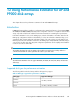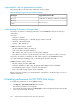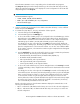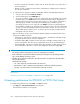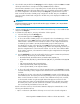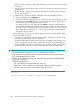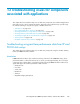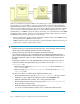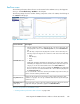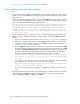HP StorageWorks P9000 Performance Advisor Software v5.4 User Guide (T1789-96328, April 2012)
When you perform the host agent installation, the real-time server is also automatically installed on
the host agent. For more information on the host agent installation, refer to the HP StorageWorks
P9000 Performance Advisor Software Installation Guide. You can collect the real-time performance
data for a set of five LDEVs, RAID groups, ports, cache, CHAs, and DKAs in an XP disk array. Similarly,
you can collect the real-time performance data for a set of five LDEVs, RAID groups, ports, cache,
and MP blades in a P9000 disk array. This data is collected for a set of real-time metrics that P9000
Performance Advisor supports. When you start a real-time performance data collection for an XP or
a P9000 disk array, the following sequence of steps follows:
1. The associated host agent collects real-time performance data from the XP or the P9000 disk array
and sends the data to P9000 Performance Advisor.
2. P9000 Performance Advisor plots a graph of the real-time performance data points. This process
continues till you stop the real-time data collection.
IMPORTANT:
• Real-time monitoring is supported for the P9000 disk arrays, such as the P9500 and the following
XP disk array models: XP24000, XP20000, XP12000, and XP10000.
• Real-time monitoring can be initiated on multiple XP and P9000 disk arrays.
• The configuration data for an XP or a P9000 disk array is maintained by P9000 Performance
Advisor on the management station. The same data is also maintained by the real-time server on
the P9000 Performance Advisor host. Ensure that both these instances of configuration data are
the latest.
• By default, the real-time server on the P9000 Performance Advisor host agent uses port 8331 to
communicate with the management station. This port number is stored in the xprmihaserv-
er.properties file.
• On the management station, the xprmihaserver.properties file is located in the hpss/
pa/properties folder.
• On the host agent, the xprmihaserver.properties file is located in the xppa/real-
time/config folder.
However, if you want to use a different port, complete the following steps:
1. On the management station, open the xprmihaserver.properties file in a text editor.
2. Update the new port number or the default port number in the Port.Number field.
3. Restart the P9000 Performance Advisor service on the management station.
4. On the P9000 Performance Advisor host agent, open the xprmihaserver.properties
file in a text editor and repeat step 2.
5. Restart the P9000 Performance Advisor host agent service.
You can also restore the default port setting to 8331 using the above-mentioned steps.
Troubleshooting issues for components associated with applications348