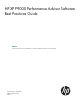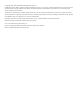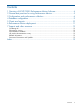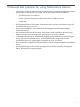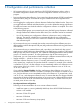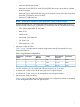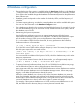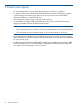HP XP P9000 Performance Advisor v5.5 Software Best Practices Guide (T1789-96343, February 2013)
5 Charts and reports
• Do not generate charts or reports when the data purge or archival is in progress.
• To improve charting and overall HP XP P9000 Performance Advisor GUI response, perform
a manual purge, so that auto purge does not run during the time when HP XP P9000
Performance Advisor is most frequently used.
• When determining if auto purge is running, check Event log.
• It is advisable to schedule multiple ExportDB reports for an XP or a P9000 disk array by
staggering the data collection at different time intervals.
NOTE:
◦ HP recommends that you maintain a 30-minute interval between each scheduled report.
◦ HP recommends that you generate reports in .docx format instead of .rtf format.
• HP recommends to use different name for different host groups in order to view their respective
charts and reports. If multiple host groups have the same name, charts and reports are displayed
for only one host group.
• To efficiently utilize the HP XP P9000Watch troubleshooting capabilities, avoid selecting ALL
from the available menu. HP XP P9000Watch is designed for focused troubleshooting and
can capture data as frequently as every 5 seconds.
10 Charts and reports