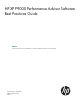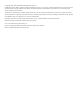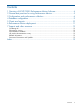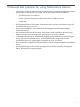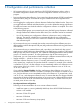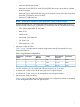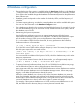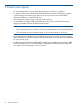HP XP P9000 Performance Advisor v5.5 Software Best Practices Guide (T1789-96343, February 2013)
4 Database configuration
• Ensure that the Auto Grow option is enabled (select the Auto Grow checkbox on the Database
– Configure screen). HP does not recommend changing the database size manually. The Auto
Grow option when enabled changes the database size automatically based on the performance
data collection rate.
• Database growth size depends on the number of schedules, LDEVs, and the frequency of
schedules.
• For better capacity planning, consider the current database size and the available disk space.
You can view this information in the Database Configure screen.
• Set a database size based on the necessity and available disk space. For example, if you do
not want the database to grow to more than 20 GB, disable the Auto Grow option, and set
the database size to 20 GB.
• Determining disk space requirements:
Use the following calculation to arrive at an approximate estimate of the disk space
requirements for Performance Advisor on a daily basis. The factors that influence the output
are the number of arrays, LDEVs, ports, and performance data collection frequency:
If 'n' is the number of LDEVs that are monitored, for every performance data collection,
Performance Advisor will accumulate:
[n * 210 + 20690] bytes of data / collection
So, if the LDEV count is 8000 and the collection frequency is set to 10 minutes, the approximate
free disk space required for one month will be:
[8000 * 210 + 20690] * [30 days * 24 hrs * 6 collections] = ~7 GB
free disk space
You must set aside an additional disk space of 4 GB, which the database may use for other
temporary requirements.
So, if you want to maintain historic data for three months, you will approximately require:
[7 GB * 3 months + 4 GB] = ~25 GB free disk space
• To preserve historical performance data of an XP or a P9000 disk array before auto purge,
use the DB Archival option to archive old performance data of the array.
Auto purge starts when the current HP XP P9000 Performance Advisor database size reaches
70% of the maximum database size in the Database Manager screen. When auto purge
triggers, it will delete old performance data of the arrays.
When the current database size is close to 60% of the maximum database size, enter the
Array Serial Number, start date and end date for the data that must be archived using the
Archive option of the Database Manager screen. During DB Archival, data is archived. This
causes the database size to shrink, and it takes longer to activate auto-purge.
For example, if the maximum database size is 8 GB, and the current database size is 4.8
GB, start DB archival for the array that you want to preserve historical data.
9