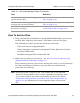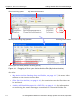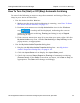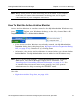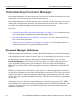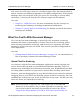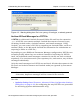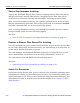HP StorageWorks Reference Information Storage System V1.0 User Guide (May 2004)
Getting Started With Document Manager Chapter 4:
Document Manager
HP StorageWorks Reference Information Storage System User Guide, April 2004 4-5
How To Turn On (Start) or Off (Stop) Automatic Archiving
Do one of the following to start or stop the automatic archiving of files you
drop in your Active-Archive Bin:
•
Use the Active-Archive Monitor:
1. Make sure the Active-Archive Monitor is running – see
How To Start
the Active-Archive Monitor
, on page 4-7.
2. Position your mouse over the
My Active-Archive
icon in the Windows
tray: . A tooltip will be displayed, indicating the current
status of automatic archiving,
Running
(archiving is on) or
Stopped
(archiving is off).
3. If the current status (see step 2) is not what you want, right-click the
My Active-Archive
tray icon. Choose
Start Archiving
or
Stop Archiving
in the
popup menu, as appropriate.
•
Use the
My Active-Archive Properties
dialog box:
1. Display the
My Active-Archive Properties
dialog box – see
My Active-
Archive Properties Dialog Box
, on page 4-24.
2. Click the
Import Status
tab to display the
Import Status
panel.
3. Check the current
Status
(
Stopped
or
Running
) of automatic archiving
(
Process Control
). If the
Status
is not what you want, click
Start
or
Stop
, as
appropriate. The
Status
will change accordingly.